Optimizing Images for Faster Loading in Codelia CMS: Boost Your Website Speed Effortlessly
When running a website on Codelia CMS, one of the biggest challenges you may face is ensuring your pages load quickly and smoothly. A slow website can frustrate visitors, increase bounce rates, and even affect your search engine rankings. One of the most effective ways to speed up your site is by optimizing your images. Let’s dive into how you can optimize images for faster loading in Codelia CMS, making your site more user-friendly and efficient.
Why Image Optimization Matters in Codelia CMS
Images often take up more bandwidth and loading time than any other element on a webpage. Even with Codelia CMS’s versatile structure and user-friendly interface, large or unoptimized images can slow down your site dramatically. Image optimization helps reduce file sizes without sacrificing quality, which means your pages will load quicker and provide a better experience. This improvement benefits both visitors and search engines, ultimately boosting your site’s performance.
Common Image Issues That Impact Loading Speed
Before we get into practical tips, it’s important to recognize the usual culprits behind slow image loading:
- Using uncompressed or high-resolution images unnecessarily
- Uploading images in heavy formats like BMP or TIFF instead of optimized formats
- Not resizing images according to the display requirements in Codelia CMS templates
- Failing to use lazy loading or progressive rendering options
Understanding these issues is the first step towards effective image optimization in Codelia CMS.
Best Practices to Optimize Images in Codelia CMS
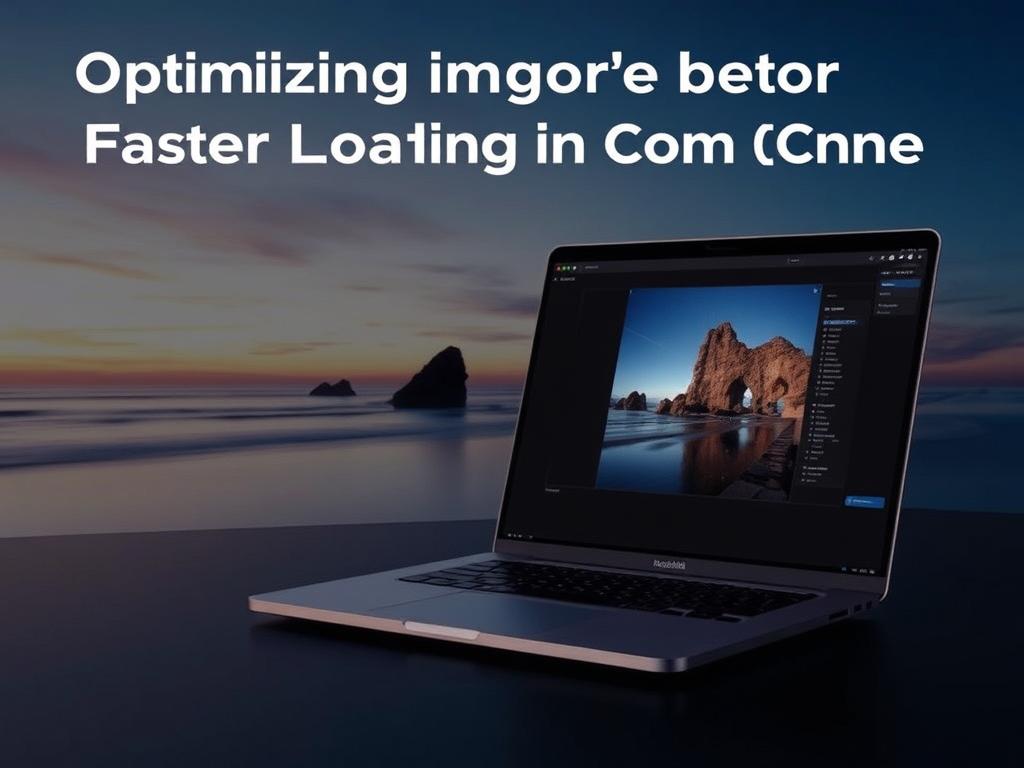
Optimizing images within Codelia CMS is easier than you might think. Here are proven methods you can apply right away:
Choose the Right File Format
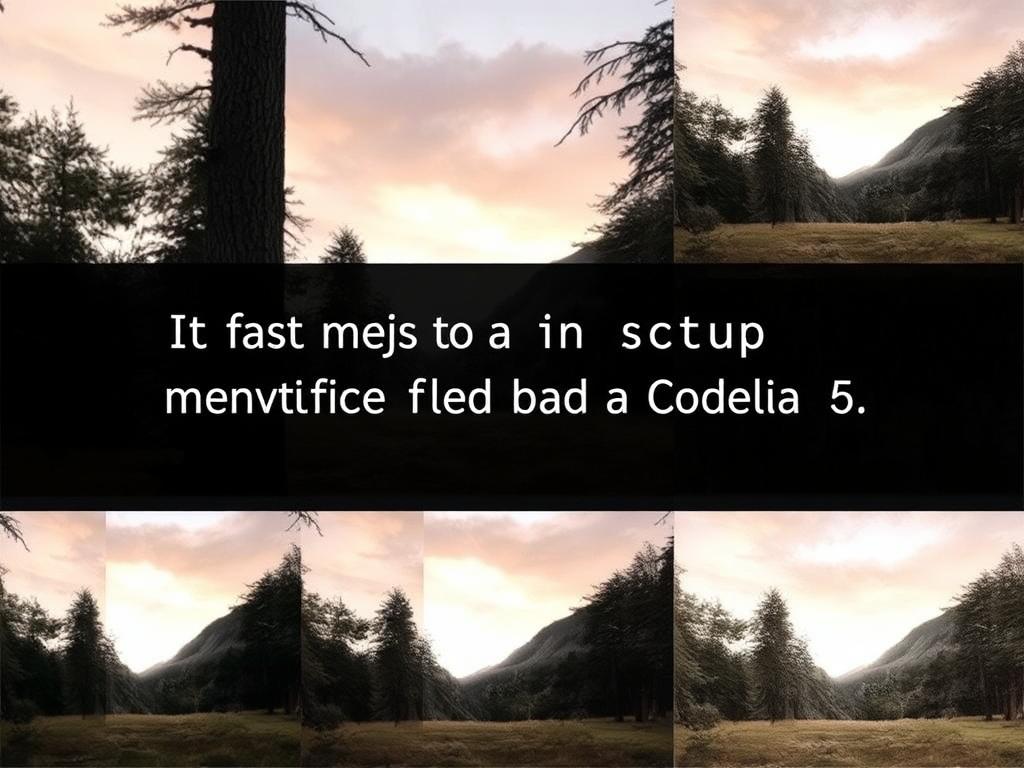
The choice of image format drastically influences both quality and load time. In Codelia CMS, the preferred formats are JPEG, PNG, and WebP.
| Format | Best Use | Pros | Cons |
|---|---|---|---|
| JPEG | Photographs and complex images | Good quality with high compression | Can lose detail with repeated editing |
| PNG | Graphics, logos with transparency | Supports transparency and lossless compression | Larger file sizes compared to JPEG |
| WebP | Both photographs and graphics | Superior compression, smaller size, supports transparency | Not supported by all browsers (yet) |
By opting for WebP when possible, or JPEG for photos, you can get the best balance between quality and performance in Codelia CMS.
Resize Images Before Uploading
Uploading images in their original size can drastically slow down your site. Codelia CMS allows you to set specific dimensions for images within your theme or template settings. Make sure to resize images to the exact size needed rather than relying on the CMS to scale them down dynamically. This prevents loading unnecessarily large images and cuts down page load times drastically.
Compress Images Using Tools and Plugins
Compression reduces file size by removing redundant data without affecting image quality noticeably. While you can use external tools like TinyPNG or ImageOptim before uploading, Codelia CMS also supports plugins that auto-compress images on upload. Enabling such features ensures all images are optimized without extra effort.
Implement Lazy Loading
Lazy loading defers the loading of images until they are about to appear in the user’s viewport. This is a great way to optimize images for faster loading in Codelia CMS, especially on pages with many images like galleries or portfolios. Many Codelia CMS templates support lazy loading natively or through simple plugins, significantly improving initial page rendering times.
Using Codelia CMS’s Built-In Features for Image Optimization
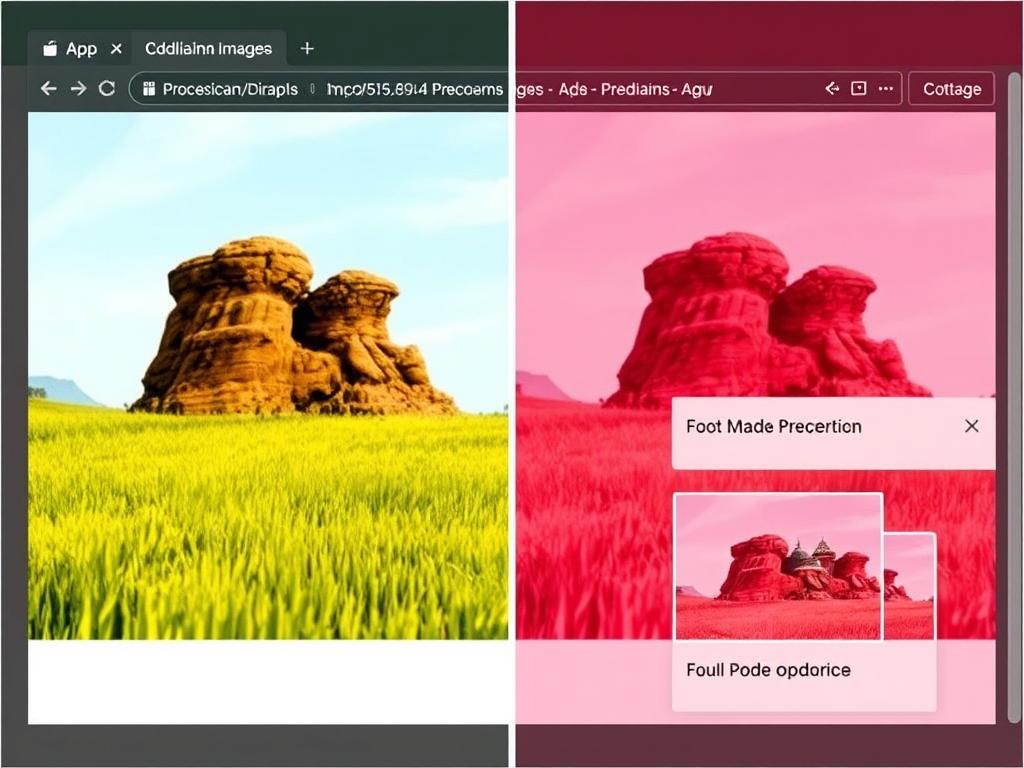
One of the advantages of using Codelia CMS is that it includes several features designed to ease the image optimization process. Here’s how you can take advantage of them:
Automatic Image Resizing
Codelia CMS has settings that automatically generate multiple image sizes upon upload. This ensures the right size is served to the browser depending on the context, such as thumbnails, previews, and full-size images. You should configure these settings to fit your website’s design requirements.
Image Caching
The CMS also supports image caching techniques, which store optimized versions of images to reduce server load and speed up repeated page visits. Activating caching in your Codelia CMS setup improves user experience and reduces bandwidth use.
Content Delivery Network (CDN) Integration
Integrating a CDN with your Codelia CMS website can dramatically improve loading speeds globally. CDNs cache your images across multiple geographic locations so that visitors download them from the server nearest to them. Many CDNs also offer automatic image optimization, which works perfectly alongside Codelia CMS’s native image management.
Steps to Optimize Images in Codelia CMS: A Practical Guide
Let’s summarize the process into easy-to-follow steps to optimize images for faster loading in Codelia CMS effectively:
- Choose the appropriate format: JPEG for photos, PNG for transparent graphics, or WebP for best overall performance.
- Resize images before uploading to match the exact dimensions used in your website’s design.
- Compress images using external tools or Codelia CMS plugins to reduce file size further.
- Enable lazy loading for images on pages with many visuals to load images only when needed.
- Configure Codelia CMS’s automatic resizing and caching features to streamline image delivery.
- Integrate a CDN to serve images faster to global audiences and leverage CDN image optimization tools.
Following these steps systematically will drastically reduce your image load times and enhance the overall performance of your Codelia CMS website.
Common Mistakes to Avoid When Optimizing Images in Codelia CMS
While optimizing images seems straightforward, certain mistakes can undermine your efforts. Here are some pitfalls to watch out for:
- Ignoring the image format: Using PNG where JPEG or WebP would suffice leads to unnecessarily large files.
- Uploading oversized images: Letting the CMS scale huge images wastes bandwidth and slows page load.
- Skipping compression: Uploading uncompressed images adds to page weight.
- Not leveraging lazy loading: All images loading at once scares away visitors on slow connections.
- Forgetting to test across devices: Different screen sizes need different image sizes, and failing to test can cause layout or loading issues.
By avoiding these mistakes, you ensure your image optimization in Codelia CMS is effective and reliable.
Tools and Plugins for Image Optimization Compatible with Codelia CMS
To simplify the image optimization process in Codelia CMS, here are some popular tools and plugins you can consider:
| Tool/Plugin | Description | Features | Integration with Codelia CMS |
|---|---|---|---|
| TinyPNG | Online compression service | Lossy compression for PNG and JPEG, easy drag-and-drop | Manual upload after compression; files can be uploaded into Codelia CMS |
| ImageOptim | Desktop app for Mac and Windows | Batch compression, lossless optimization | Compress images before uploading into Codelia CMS |
| Codelia Image Optimizer Plugin | Specific plugin within Codelia CMS ecosystem | Automates resizing and compression on upload | Seamless integration and automatic optimization |
| Cloudflare CDN | Content delivery network with image optimization | Automatic WebP conversion, caching, and lazy loading | Works with Codelia CMS via DNS changes and settings |
Testing Your Image Optimization in Codelia CMS
Once you’ve applied optimization, make sure to test your website to confirm improvements. Use tools such as Google PageSpeed Insights, GTmetrix, or Pingdom. They’ll show you your site’s loading speed, pinpoint slow-loading resources, and verify if images have been properly optimized.
Regularly testing your pages in Codelia CMS ensures your efforts in image optimization continue to pay off and your visitors enjoy a speedy browsing experience.
Conclusion
Optimizing images for faster loading in Codelia CMS is both essential and completely achievable with a few careful steps. Picking the right image format, resizing and compressing files beforehand, using built-in CMS features, and leveraging lazy loading and CDNs will all dramatically improve your website speed. Avoiding common mistakes and testing your results ensures your site stays fast and responsive, offering a better experience for your visitors and better rankings in search engines. With these strategies, you can confidently optimize your images and unlock the full potential of your Codelia CMS site.

