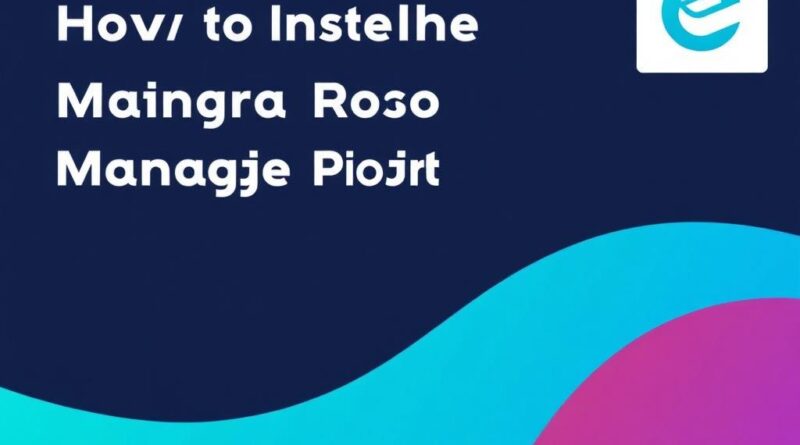Mastering Plugin Installation and Management in Codelia CMS: A Step-by-Step Guide
If you’ve recently started using Codelia CMS, one of the most exciting aspects you’ll discover is how plugins can transform your website. Plugins can add new features, improve performance, and customize your site’s behavior without needing to code everything from scratch. However, if you’re new to Codelia CMS or haven’t worked much with content management systems before, the process of installing and managing plugins might seem daunting. Not to worry — in this article, we’ll walk you through everything you need to know step-by-step, making sure you can confidently install and manage plugins in Codelia CMS to get the most out of your website.
What Are Plugins and Why Use Them in Codelia CMS?
Before diving into the specifics of how to install and manage plugins, let’s talk about why they’re important. Plugins are software components designed to add specific capabilities or features to a larger software application — in this case, your website running on Codelia CMS. Whether you want to add SEO tools, social sharing buttons, performance optimizers, or even security enhancements, there’s likely a plugin that fits your needs.
Using plugins is much more efficient and cost-effective than building each feature yourself. Plus, Codelia CMS has a growing ecosystem of plugins specifically designed to integrate perfectly with its core functionalities. This means better compatibility, regular updates, and optimized performance.
How to Find the Right Plugins for Your Codelia CMS Website
Choosing the right plugin is crucial. The wrong choice can lead to conflicts, slower site speed, or even security vulnerabilities. Codelia CMS offers a built-in Plugin Marketplace, which is a great starting point for discovering trusted and well-maintained plugins.
Here are some tips when selecting plugins:
- Read user reviews and ratings to understand the experiences of other site owners.
- Check the plugin’s last update date to ensure it’s actively maintained.
- Look for plugins that clearly describe compatibility with your version of Codelia CMS.
- Avoid plugins with low download counts or poor support options.
Popular Plugin Categories for Codelia CMS
Knowing what’s available can help you decide what your site needs. Here’s a quick overview of popular plugin types:
| Plugin Category | Purpose | Examples |
|---|---|---|
| SEO Optimization | Enhance search engine visibility and improve site rankings. | SEO Booster, Meta Manager |
| Security | Protect your site from hacking, spam, and malware. | SecureShield, Captcha Guard |
| Performance | Speed up website loading times and optimize resources. | CacheMaster, Image Optimizer |
| Social Integration | Add social sharing buttons and feeds to your content. | SocialConnect, ShareNow |
Step-by-Step Guide to Installing Plugins in Codelia CMS
Installing plugins in Codelia CMS is designed to be intuitive, but let’s break it down fully to clear any confusion you might have.
1. Access the Plugin Marketplace
From your Codelia CMS dashboard, find the Plugins or Extensions section in the navigation menu. Clicking this will bring up the Plugin Marketplace, where you can search or browse through available plugins.
2. Search for the Plugin
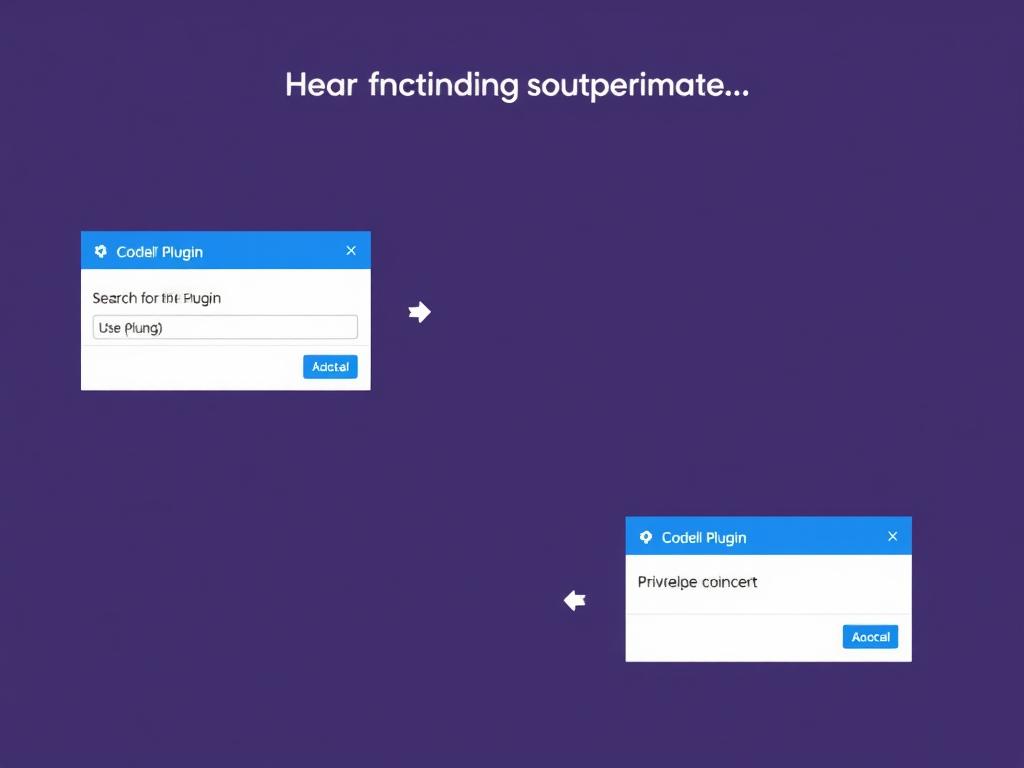
Use the search bar to enter keyword phrases related to the plugin you want. For example, if you’re looking for SEO tools, type “SEO” or the specific plugin name if you know it.
3. Review Plugin Details
Click on a plugin to open its detail page. Here you’ll see important information such as the developer, version number, update history, user reviews, and a description of features.
4. Install the Plugin
If the plugin fits your needs, click the Install button. Codelia CMS will handle the download and installation automatically. You might be prompted to confirm installation or agree to permissions required by the plugin.
5. Activate the Plugin
After installation, you usually need to Activate the plugin so it starts functioning on your website. Some plugins require additional setup, which we’ll cover shortly.
Managing Plugins in Codelia CMS
Installing plugins is only the beginning. Managing them properly ensures your website stays secure, runs efficiently, and your added features work smoothly.
Plugin Settings and Configuration
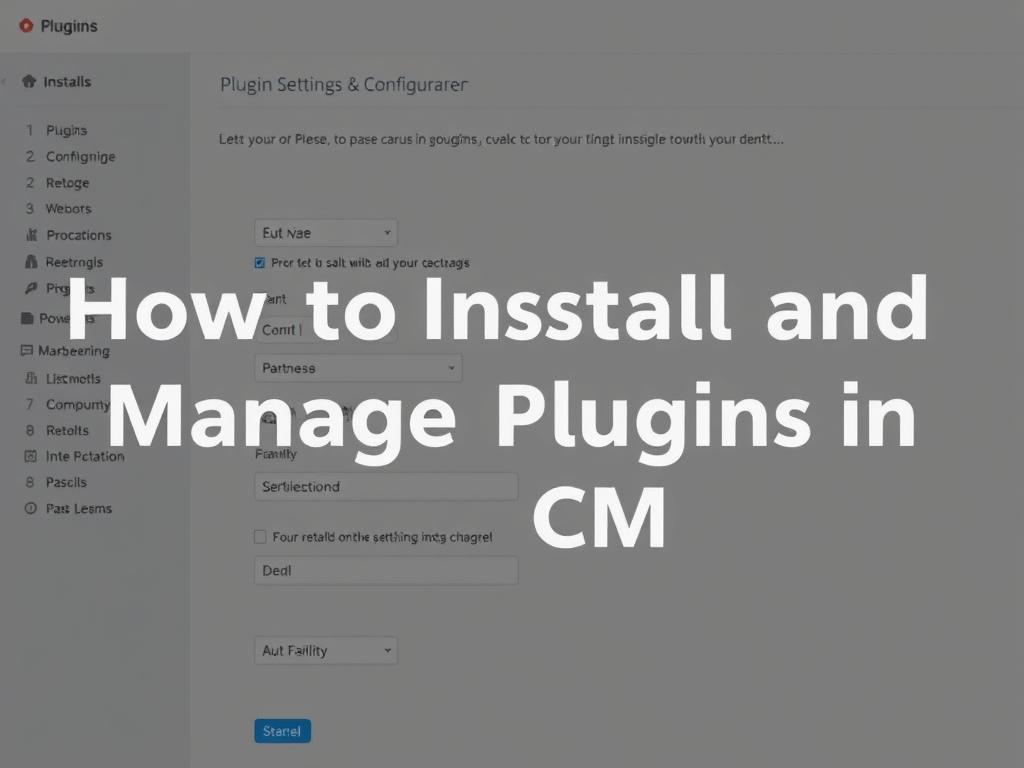
Many plugins come with their own settings pages accessible via the Plugins list or within the main dashboard. Here are a few things to consider when managing plugins:
- Configure Options: Customize the plugin behavior to tailor it for your site.
- Update Regularly: Always update plugins promptly, as updates often contain important security patches and improvements.
- Deactivate or Uninstall: Remove any plugins you no longer use. Having unnecessary plugins can slow your site and increase security risks.
Keeping Track of Plugin Performance and Compatibility
After installing several plugins, it’s important to monitor their impact on your website’s performance and compatibility. Some plugins may conflict with others or cause bugs after future Codelia CMS updates. Regularly check your site for errors or slowdowns, especially after installing new plugins or updates.
Tips for Effective Plugin Management in Codelia CMS
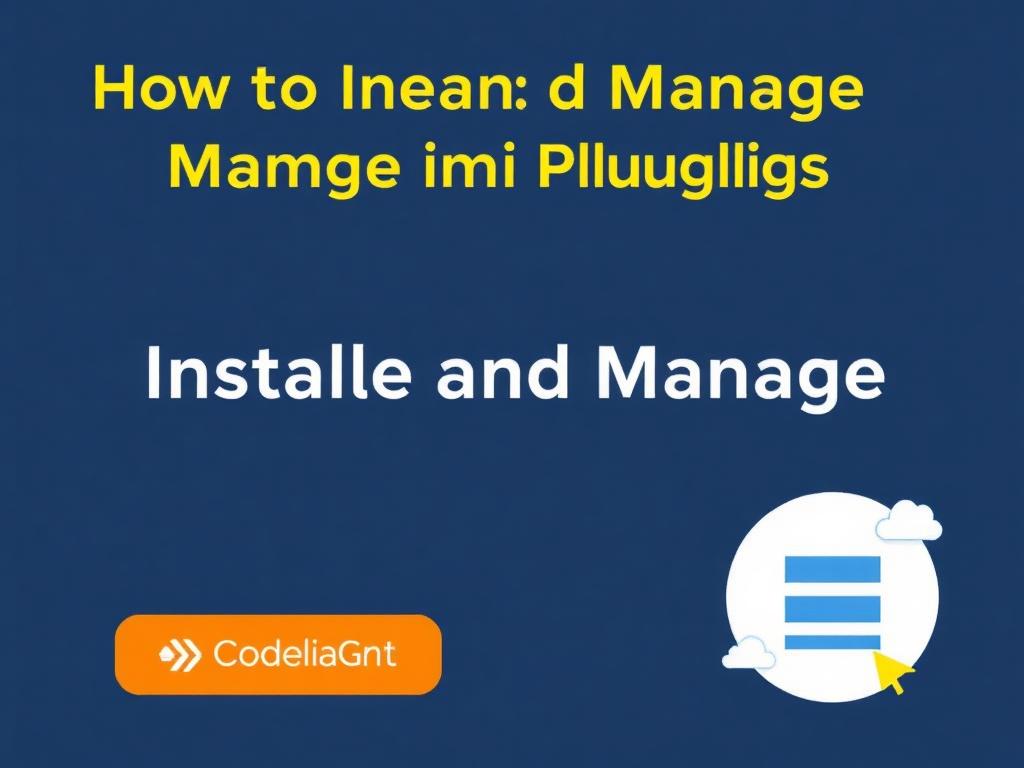
Here are some actionable tips to keep your plugins in top shape:
- Backup Your Website: Always create a backup before installing or updating plugins to prevent data loss.
- Limit the Number of Plugins: Install only the plugins you truly need to maintain site speed and security.
- Use Trusted Sources: Download plugins exclusively from Codelia’s official marketplace or well-known developers.
- Test Updates on a Staging Site: If possible, test plugin updates on a non-live version of your website to catch possible issues early.
Common Plugin Issues and How to Fix Them
Sometimes things don’t go as planned when dealing with plugins. Here are common issues and troubleshooting tips:
| Problem | Possible Cause | Solution |
|---|---|---|
| Plugin not activating | Incomplete installation or compatibility issues. | Reinstall plugin or check compatibility with Codelia CMS version. |
| Site slowing down | Too many plugins or resource-heavy plugins. | Deactivate unused plugins and optimize plugin settings. |
| Plugin conflicts | Two or more plugins interfere with each other. | Deactivate plugins one by one to identify conflict, then seek alternative plugin or report issue. |
| Features not working as expected | Improper configuration or outdated plugin version. | Review plugin settings and update to the latest version. |
Conclusion
Managing plugins in Codelia CMS is an empowering way to extend your website’s functionality and tailor it precisely to your needs without deep technical knowledge. By understanding how to find, install, configure, and maintain plugins properly, you not only enhance your site’s capabilities but also ensure it runs smoothly and securely. Remember to choose plugins carefully, back up your site regularly, and keep an eye on updates and performance. With these practices, mastering plugin management in Codelia CMS will become second nature, freeing you to focus on growing your online presence with confidence.