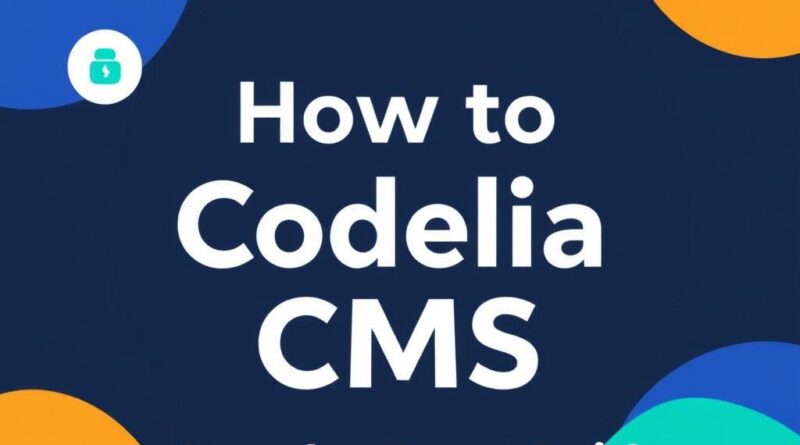How to Install Codelia CMS: A Step-by-Step Guide
Installing a new content management system (CMS) can feel intimidating, especially if you’re new to website development or managing your own online content. However, with the right guidance, anyone can set up a powerful CMS like Codelia CMS smoothly and efficiently. In this article, we’ll walk you through the entire installation process of Codelia CMS step-by-step, making sure you understand each part of the journey without getting overwhelmed. Whether you’re a beginner or someone looking to switch to a more robust and flexible platform, this guide will be your perfect companion.
What is Codelia CMS and Why Choose It?
Before diving into the installation, let’s talk briefly about Codelia CMS. This CMS is designed for simplicity and versatility, providing users with a clean interface and powerful features. It supports modern web standards, making it adaptable for blogs, corporate websites, eCommerce stores, and more.
The main reasons to choose Codelia CMS include:
- User-friendly interface: Even beginners can navigate and use it easily.
- Modular design: You can extend its capabilities through plugins.
- Responsive themes: It looks great on both desktop and mobile devices.
- Active community and documentation: Plenty of support available when needed.
Prerequisites: What You Need Before Installing Codelia CMS
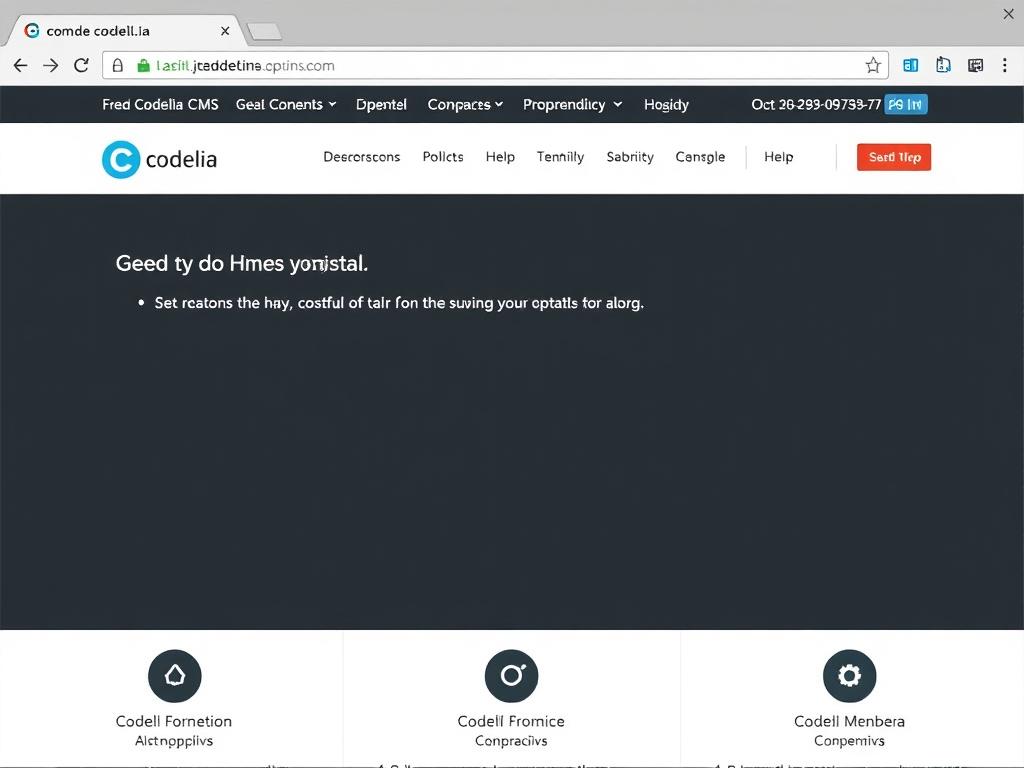
Before jumping into the installation, you have to prepare your environment. Here are some prerequisites you must fulfill to install Codelia CMS seamlessly:
- Web server: Apache, Nginx, or any compatible server.
- PHP version: PHP 7.4 or higher (check with your hosting provider).
- Database: MySQL or MariaDB – remember your database name, username, and password.
- FTP or File Manager access: To upload files to your web server.
- Composer: Although optional, Composer is helpful for managing dependencies.
Having these ready beforehand saves time and reduces troubleshooting during installation.
Step 1: Download and Prepare Codelia CMS
The first step is to obtain the latest version of Codelia CMS. You can download it from the official website or the GitHub repository. You will receive a compressed ZIP file containing all the necessary files.
Once downloaded, unzip the package on your local machine. This will give you all the source files you need to upload to your web server.
Step 2: Upload Files to Your Web Server
Next, it’s time to transfer the files to your hosting environment. You can do this by using an FTP client like FileZilla or directly via your hosting control panel’s file manager.
Choose the directory where you want to install Codelia CMS. This could be the root directory (often called public_html or www) if you want the site to appear at your domain’s root, or a subfolder if you’re installing it on a subdirectory.
Uploading Using FTP: Quick Tips
- Connect via FTP using credentials from your hosting provider.
- Navigate to your target directory.
- Upload all extracted files and folders maintaining the original folder structure.
- Ensure the upload is complete before proceeding.
Step 3: Create a Database for Codelia CMS
Codelia CMS requires a database where all your content, settings, and user data will be stored. Here’s how to create a MySQL or MariaDB database:
- Log into your hosting control panel (such as cPanel or Plesk).
- Locate the “MySQL Databases” section.
- Create a new database – note the name carefully.
- Create a new database user and assign a secure password.
- Grant the user all privileges to the newly created database.
Keep these details handy because you will need them during the Codelia CMS setup.
Step 4: Configure Codelia CMS Installation
Now that your files are uploaded and your database is ready, open your web browser and navigate to your domain or subdirectory where you uploaded Codelia CMS. This should trigger the installer wizard.
Follow the on-screen prompts which will generally ask you to:
- Select your language preference.
- Enter your database details (database name, username, password, and host).
- Set up the admin account by choosing a username, password, and email.
- Configure any basic site preferences depending on the installation flow.
It’s critical to enter accurate information here to avoid connection errors with your database or faulty setup.
Step 5: Finalizing and Testing Your Codelia CMS Installation
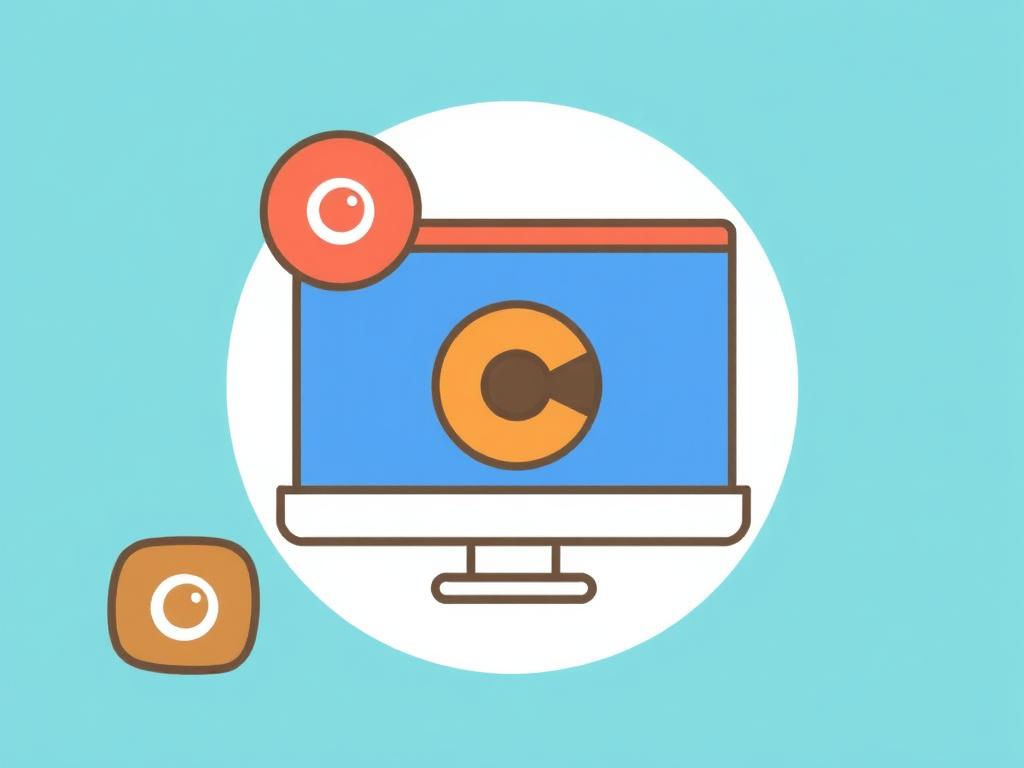
After completing the configuration form and submitting it, Codelia CMS will install the necessary tables and default content into your database. The installation time depends on your server performance but usually takes just a few moments.
Once installation is complete, you should remove or rename the installer directory (if instructed) for security reasons. Then, log in to your newly installed Codelia CMS using the admin credentials you created earlier.
Take some time to explore the dashboard, create some content, and customize the appearance with the available themes and plugins. Testing your site to ensure everything works correctly—including navigation, media uploads, and user permissions—is essential before going live.
Common Troubleshooting Tips During Codelia CMS Installation
If you run into issues during the installation, don’t panic. Here are a few common problems and how to fix them:
| Issue | Possible Cause | Solution |
|---|---|---|
| Database connection error | Incorrect database credentials or host | Double-check your database name, username, password, and host info; confirm with hosting provider if unsure. |
| File permission errors | Web server cannot write to required files | Set proper file permissions, usually 755 for folders and 644 for files. |
| Missing PHP extensions | Required PHP modules not installed | Contact your hosting provider to install missing PHP extensions like mbstring, curl, or mysqli. |
| Blank page or white screen | PHP errors hidden or memory limit exceeded | Enable error reporting in your PHP configuration and increase memory limit if necessary. |
Tips for Maintaining Your Codelia CMS After Installation
Once your Codelia CMS installation is up and running, regular maintenance helps keep your website secure and performing well. Here are some ongoing tips:
- Backup regularly: Always back up your database and files before updates.
- Keep your CMS updated: Updates patch security vulnerabilities and add new features.
- Monitor plugins: Only install trusted plugins and update or remove unused ones.
- Optimize performance: Use caching and optimize images for faster load times.
Conclusion
Installing Codelia CMS is a straightforward process when broken down into manageable steps. By downloading the latest version, uploading files correctly, creating a suitable database, and following the installer wizard with precise information, you will have your website up and running in no time. Remember, a successful installation is the foundation for managing content effectively, growing your online presence, and engaging your audience seamlessly. Take your time through each step, leverage community support when needed, and soon enough, you’ll be enjoying the full benefits of your new Codelia CMS-powered website.