How to Install and Switch Themes in Codelia CMS: A Simple Step-by-Step Guide
Are you looking to change the look and feel of your website built on Codelia CMS? Perhaps you want to refresh your site’s design or switch to a theme that better suits your brand’s personality. Installing and switching themes in Codelia CMS might sound intimidating at first, but don’t worry – it’s actually quite straightforward. In this article, we’ll walk you through the entire process, from selecting and installing a theme to switching between themes effortlessly. By the end, you’ll gain confidence in customizing your site with the perfect visual style and learn how to manage your themes like a pro.
Understanding Themes in Codelia CMS
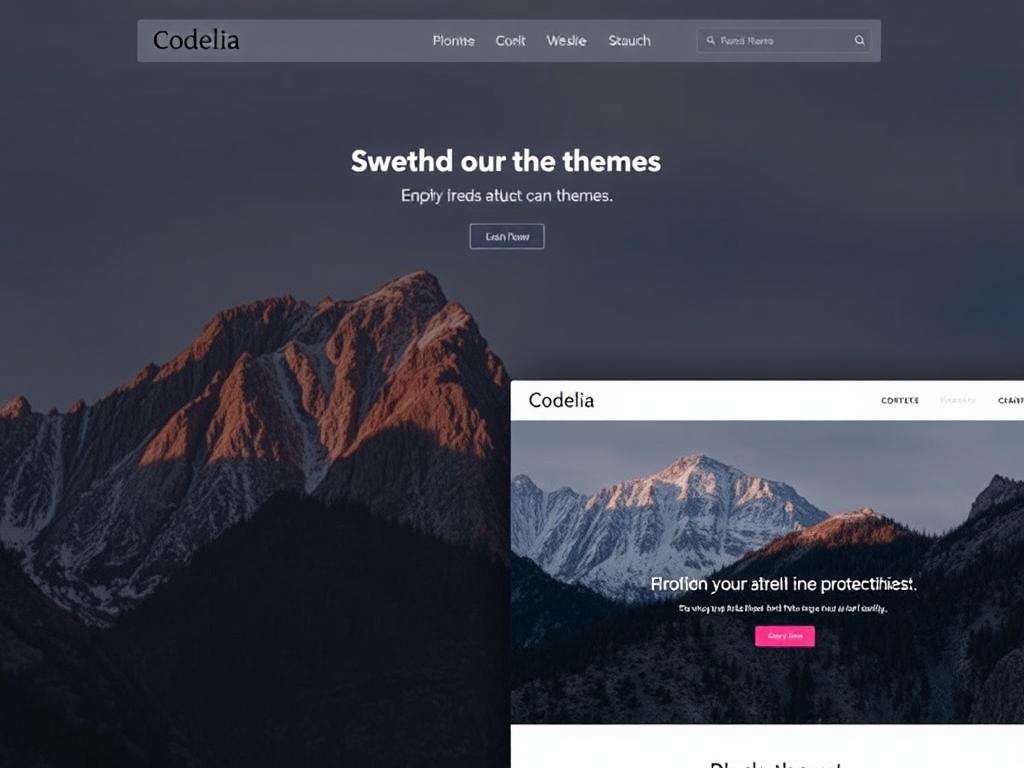
Before diving into installation, it’s helpful to know exactly what themes are and how they function in Codelia CMS. Themes, in simple terms, control the design and layout of your website. They encompass everything from colors, fonts, and backgrounds to the positioning of menus and widgets. Whether you want a sleek modern look or something more playful and colorful, the theme dictates how your content is presented to visitors.
Codelia CMS supports a variety of themes that can be uploaded and activated within its user-friendly dashboard. Some themes come built-in, and others are available as downloadable packages that you can add to your CMS. The flexibility to install and switch themes empowers website owners to keep their site fresh and visually appealing without touching any code.
Where to Find Codelia CMS Themes?
One common question is, “Where do I find themes for Codelia CMS?” Luckily, there are several sources:
- Official Codelia Theme Repository: A curated collection of themes approved and supported by Codelia developers.
- Third-Party Marketplaces: Websites like ThemeForest or TemplateMonster occasionally offer compatible themes.
- Community Forums and GitHub: Open-source themes shared by the Codelia community.
When choosing a theme, pay attention to compatibility with your CMS version, responsive design for mobile devices, and customer reviews if available.
Step-by-Step Guide to Installing a New Theme
Ready to install your first theme? Follow these simple steps to get started:
- Download the Theme Package: Usually a ZIP file containing theme files.
- Log in to Codelia Dashboard: Navigate to your website’s administrative panel by entering your credentials.
- Go to Theme Management: In the sidebar, find and click the “Themes” section.
- Upload New Theme: Click “Add New Theme” or a similarly labeled button, then select and upload the ZIP file.
- Activate the Theme: Once uploaded, you will see the theme listed. Click “Activate” to apply it to your site.
Visual Guide: Theme Installation Flow
| Step | Action | Expected Outcome |
|---|---|---|
| 1 | Download theme ZIP package | Theme file ready on your computer |
| 2 | Access Codelia Dashboard | Administrative control panel visible |
| 3 | Navigate to Themes Section | List of current themes displayed |
| 4 | Upload new theme file | Theme added to the system |
| 5 | Activate the uploaded theme | Website design updated with new theme |
How to Switch Between Themes in Codelia CMS
Switching between themes in Codelia CMS is as easy as installing them. Whether you want to preview a new look or revert to a previous design, the CMS provides flexible controls to manage your site’s appearance.
Here’s how to switch themes step-by-step:
- Log in to your Codelia Dashboard.
- Go to the Themes section. This shows all installed themes.
- Find the theme you want to switch to and click “Activate.”
- Confirm the theme switch if prompted.
The CMS will immediately update your website’s front end to reflect the new design. Switching themes does not affect your content, so you can try out different looks freely without risk.
Tips for Managing Multiple Themes
- Keep only the themes you need: Having too many unused themes can clutter the dashboard and pose a security risk.
- Back up your site before switching: Sometimes, customizations may not transfer perfectly between themes.
- Use the preview feature: Many themes can be previewed without activating so you can see how your content would look.
- Check responsiveness: Verify that the theme displays correctly on mobile and tablets.
Customizing Your Theme After Installation
Once you’ve installed and switched to a new theme in Codelia CMS, you may want to personalize it further. Codelia offers built-in options to tweak colors, fonts, headers, and more, often found under the Appearance or Customize panel.
Some themes come with extra settings panels or widgets that allow even greater control. If you’re comfortable with coding, you can also make child themes or custom CSS modifications to achieve a unique look precisely aligned with your vision.
Common Customization Options:
| Customization Aspect | Description | Where to Find |
|---|---|---|
| Site Colors | Adjust background, text, link, and button colors | Customize > Colors |
| Typography | Change fonts for headings, body, menus | Customize > Typography |
| Layout | Control sidebar positions, container widths | Customize > Layout |
| Header/Footer | Edit logos, menus, and footer credits | Appearance > Header/Footer |
Troubleshooting Common Theme Issues in Codelia CMS
While installing and switching themes is usually smooth, you may encounter a few problems. Knowing how to troubleshoot can save you time and headaches.
- Theme Upload Fails: Check file size limits and that the ZIP file contains the correct structure.
- Site Looks Broken After Activation: Clear browser cache, disable caching plugins temporarily, and verify theme compatibility with your CMS version.
- Missing Images or Styles: Ensure all theme assets were uploaded correctly. Sometimes manual FTP upload helps.
- Customization Options Not Visible: Some themes don’t support all tweak features or require additional plugins.
If problems persist, consulting the Codelia CMS support forums or contacting theme developers is a good idea.
Summary: Best Practices When Working with Themes in Codelia CMS
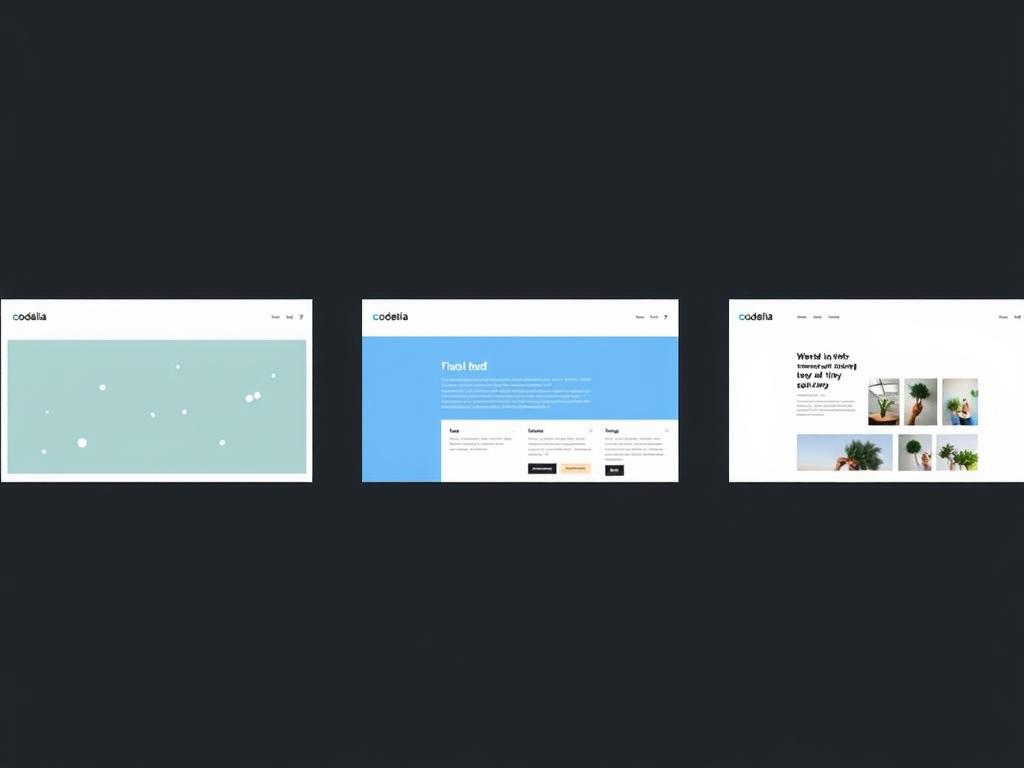
- Always back up your site before installing or switching themes.
- Choose themes that are regularly updated and compatible with your CMS version.
- Test new themes on a staging site if possible before applying to your live website.
- Use the CMS’s preview feature to get a feel of the new theme without activating immediately.
- Keep your theme list tidy by deleting unused themes to keep the system secure and clean.
Useful Codelia CMS Theme-Related Keywords Recap
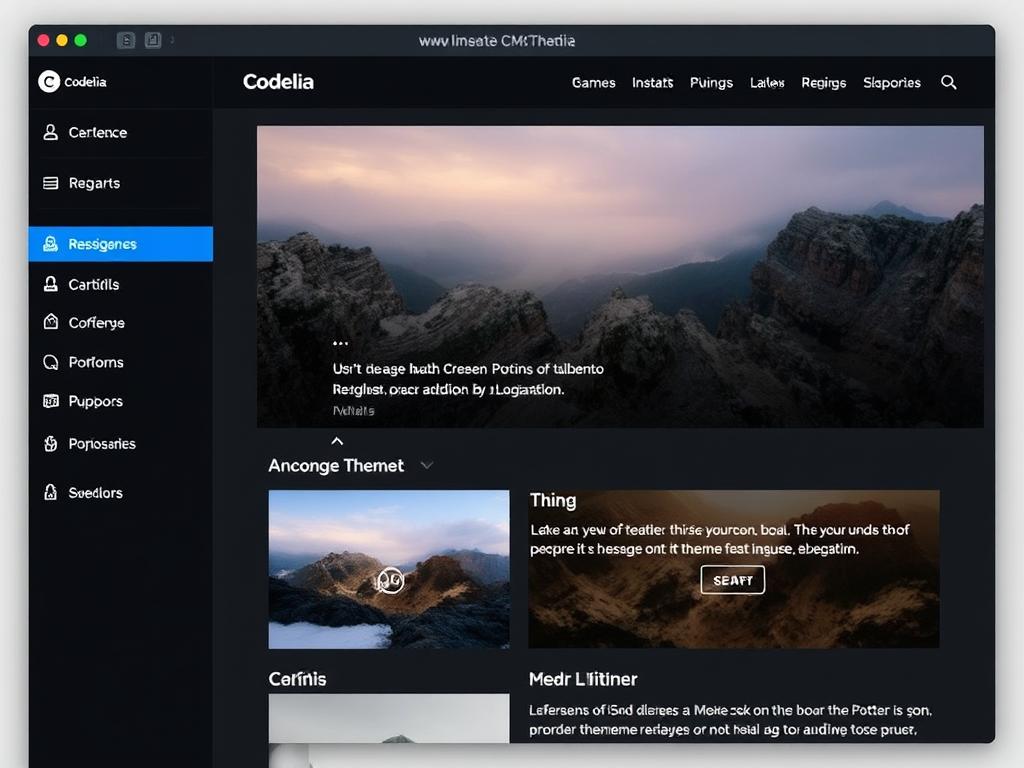
In this article, we naturally incorporated key phrases such as “install themes in Codelia CMS,” “switch themes in Codelia CMS,” “Codelia CMS theme management,” and “customize themes in Codelia CMS” to ensure you gain both practical knowledge and SEO-friendly insights.
Conclusion
Changing the appearance of your website in Codelia CMS by installing and switching themes is a simple yet powerful way to keep your site engaging and aligned with your brand identity. By understanding where to find the right themes, following the step-by-step installation process, and mastering how to switch themes effortlessly, you can confidently update your website’s design without needing advanced technical skills. Remember to customize your chosen theme to match your style and troubleshoot any issues with patience and support from the community. With these tips in hand, managing themes in Codelia CMS becomes not just a task, but an enjoyable creative process that helps your website thrive in the long run.

