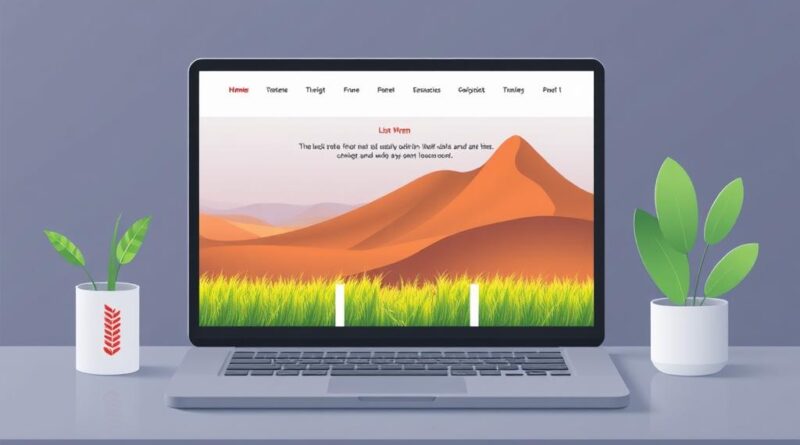How to Customize a Theme in Codelia CMS: A Step-by-Step Guide for Beginners
If you’ve recently started using Codelia CMS, you might be wondering how to make your website truly yours by customizing its theme. The good news is that Codelia CMS offers a flexible and user-friendly system to modify themes, whether you are a beginner or have some experience in web design. Customizing your theme not only improves your website’s look but also enhances user experience and can even boost your site’s performance. In this article, we will walk you through how to customize a theme in Codelia CMS from start to finish, ensuring you can create a polished and personalized website without headaches.
Understanding Themes in Codelia CMS
Before diving into the specifics of how to customize a theme in Codelia CMS, it’s important to understand what themes are and how they function within this content management system. Themes in Codelia CMS control the visual design and layout of your website. They include files like HTML templates, CSS for styling, and sometimes JavaScript for interactivity. Unlike other CMS platforms where theme customization can be daunting, Codelia CMS simplifies this process with its intuitive interface and modular design.
Basic Structure of a Codelia CMS Theme
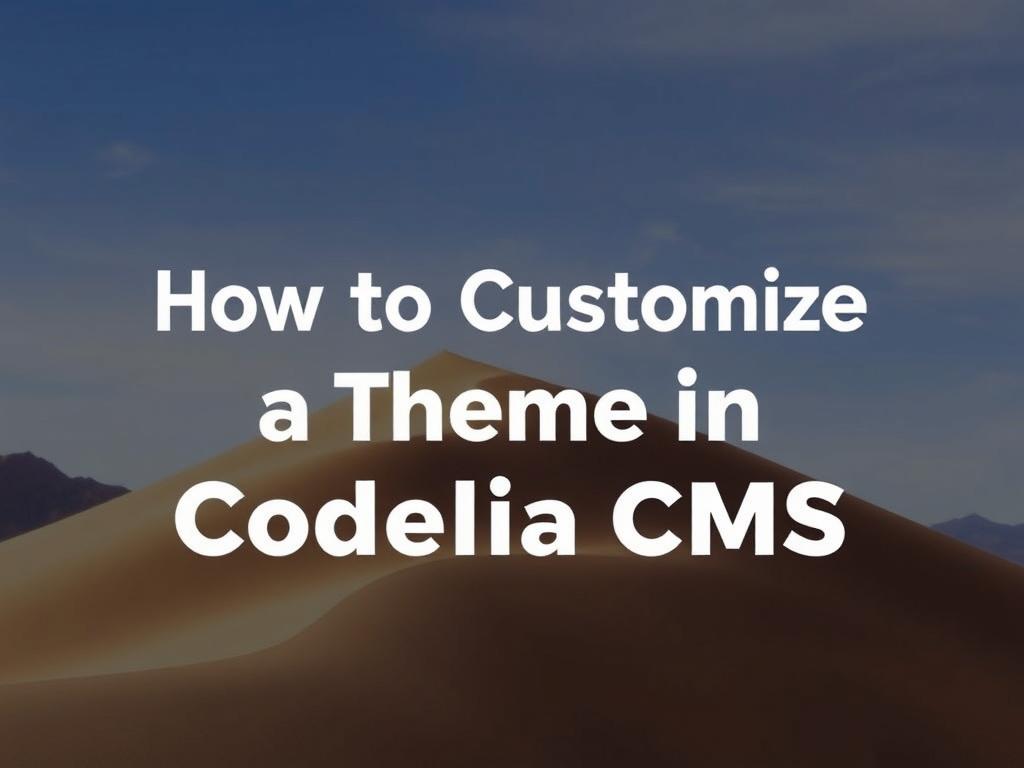
Every theme in Codelia CMS consists of several key components. Here’s a brief breakdown:
| Component | Description |
|---|---|
| Template Files | These are the HTML or PHP files that define the layout of pages. |
| Stylesheets (CSS) | Control the colors, fonts, spacing, and overall look. |
| JavaScript Files | Add interactive elements such as sliders or animations. |
| Configuration Files | Define theme settings such as colors, logo placement, or menus. |
Knowing these components helps you understand where you need to focus your customization efforts in Codelia CMS.
Step 1: Accessing the Theme Editor in Codelia CMS
The first step in how to customize a theme in Codelia CMS is to gain access to the built-in theme editor. This tool allows you to modify template files, CSS, and other assets directly from the admin dashboard. To get there:
- Log in to your Codelia CMS admin area.
- Navigate to the “Themes” section.
- Select the theme you want to customize.
- Click on “Edit Theme” to open the editor.
Once inside the theme editor, you’ll see a file directory structure resembling the components we discussed earlier. From here, you can open and edit any file that belongs to your theme. This is where the magic begins.
Step 2: Customizing Stylesheets to Change Appearance
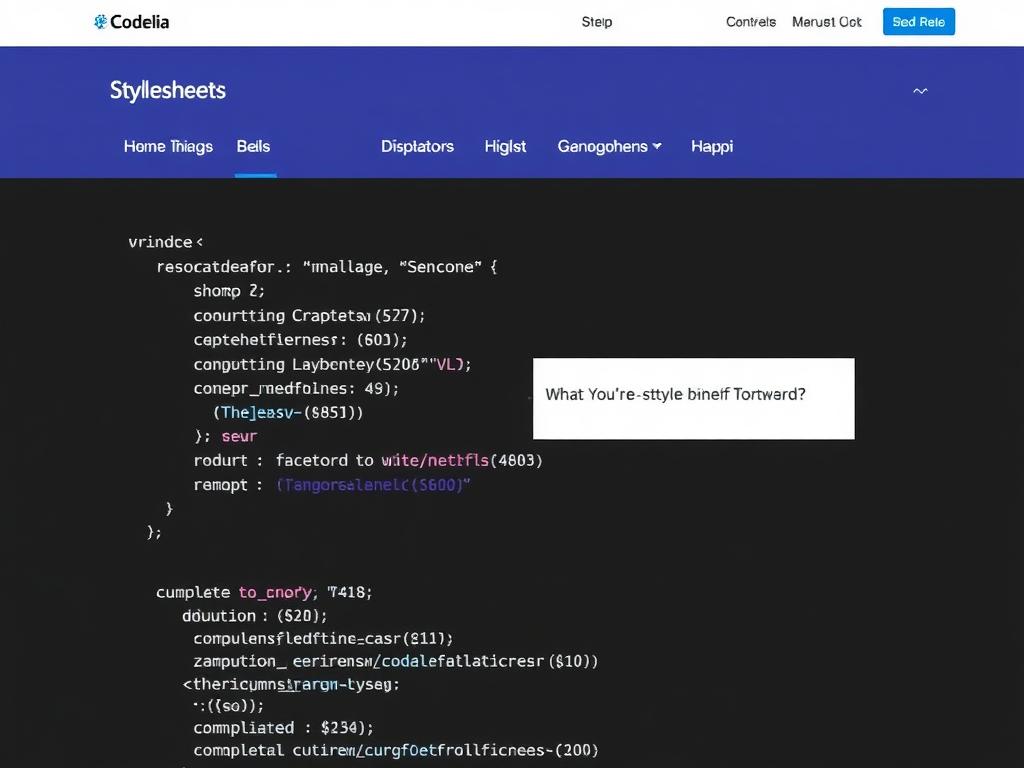
One of the simplest yet most powerful ways to customize a theme in Codelia CMS is by editing the CSS files. Stylesheets determine how your website looks—everything from colors and typography to button styles and layout margins is controlled here.
If you want to quickly update your site’s color scheme or font style, here’s a straightforward approach:
- Open the main CSS file, often named
style.cssor similar. - Search for color variables or declarations using keywords like
colororbackground. - Modify the values to your preferred colors in HEX or RGB format.
- Save your changes and preview your website to see the effect.
For example, changing a primary button color from blue to green might look like this:
.button-primary {
background-color: #28a745; /* Green */
color: #fff;
}
Because Codelia CMS theme editor provides live previews, you can experiment with styles easily and immediately see the results.
Tips for Custom CSS Customization in Codelia CMS
- Use a browser’s developer tools to inspect elements and find relevant CSS rules before editing.
- Keep a backup of original CSS before making large changes.
- Try to use variables or CSS custom properties if your theme supports them for easier global color or font updates.
Step 3: Modifying Template Files for Layout Changes
While changing styles can affect the look, modifying the template files allows you to customize the structure and content placement of your website pages. In Codelia CMS, these template files usually have extensions like .php or .html and define page elements such as headers, footers, sidebars, and content areas.
To customize templates:
- Open the relevant template file — for example,
header.phpto change the top navigation or logo area. - Make your desired HTML or PHP changes, such as adjusting markup, adding new sections, or modifying loops that display content.
- Ensure that you do not remove necessary CMS functions or tags that handle dynamic content.
- Save and test your changes by loading the affected pages.
Remember, a small change in template structure can have a large effect on how content is displayed. Therefore, test extensively after modifications to confirm everything works as expected.
Example: Adding a Custom Banner
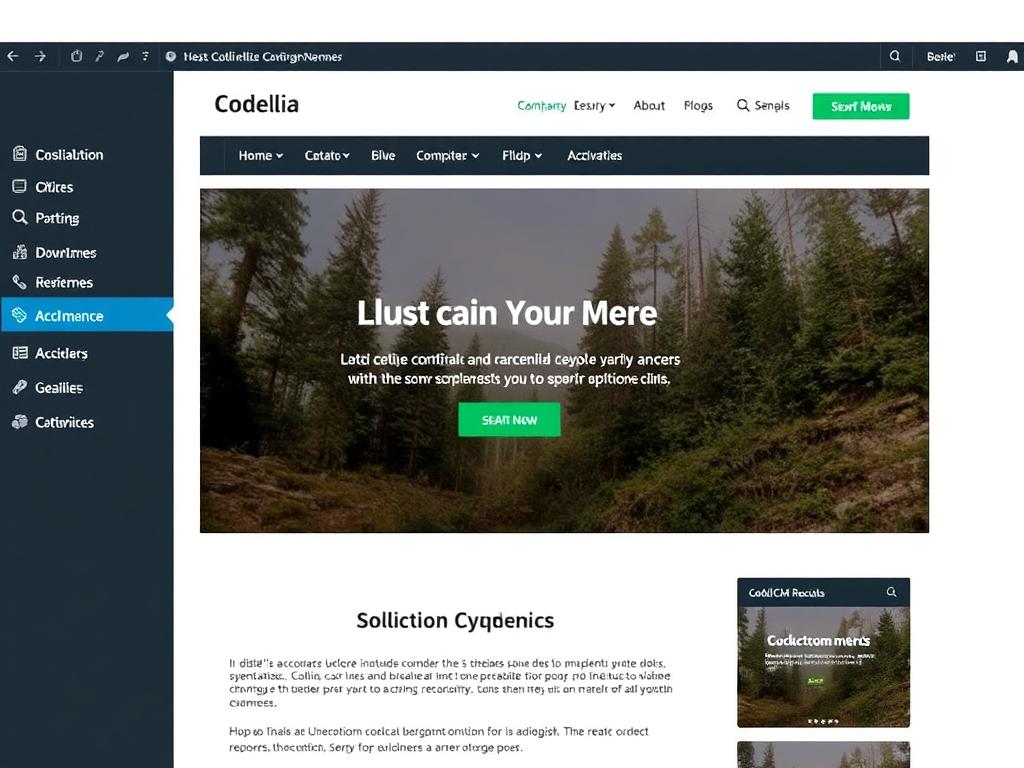
Suppose you want to add a custom banner below your site’s header:
Add this snippet in your header.php or another relevant template file. Then add corresponding CSS to style it in your stylesheet.
Step 4: Using the Theme Customizer Settings
Not all customizations require you to edit code. Codelia CMS often includes a theme customizer panel within its admin dashboard that allows you to tweak colors, fonts, logos, menus, and more using simple controls.
To access this:
- Go to the “Theme Settings” area under “Themes.”
- Use sliders, color pickers, and other inputs to change various appearance aspects.
- Save your settings and preview the live changes.
This approach is ideal if you want quick adjustments without diving into any code. However, it does depend on the theme supporting these customizable options.
Step 5: Adding Custom Scripts for Enhanced Functionality
Want to add interactive elements like sliders, pop-ups, or animations? You can do so by adding or modifying JavaScript files in your theme.
- Locate the JS directory within your theme files.
- Add new script files or edit existing ones to include your custom code.
- Link your JavaScript files in the template files properly to load on the correct pages.
Don’t forget to test JavaScript changes on different browsers to avoid compatibility issues.
Step 6: Managing Theme Files with Version Control
As your customizations grow, managing theme files can become complicated. Codelia CMS allows you to export your theme files so you can store them in a version control system like Git.
Benefits of using version control:
- Track changes over time.
- Roll back to a previous version if something breaks.
- Work collaboratively if multiple people are customizing the theme.
If you’re working on a local development environment, integrate Git early to keep your theme customization process organized and secure.
Best Practices for Customizing Themes in Codelia CMS
When customizing your theme, keep the following practices in mind to ensure a smooth experience:
- Create a Child Theme: If Codelia CMS supports child themes, use them. Child themes let you customize without altering the original files, protecting your changes from being overwritten during updates.
- Backup: Always backup your theme files before making significant changes.
- Use Comments: Add comments within your templates and CSS to remember what you changed and why.
- Test Often: Preview changes on different devices to maintain a responsive and visually pleasing design.
- Leverage Official Documentation: Consult the Codelia CMS official docs for theme-specific functions and best practices.
Common Challenges and How to Overcome Them
While Codelia CMS makes theme customization easier, beginners might face some challenges:
- Understanding Template Syntax: If you’re unfamiliar with PHP or HTML, consider taking a short course or tutorial to get comfortable.
- CSS Overriding Issues: Sometimes, your CSS changes might not reflect due to caching or specificity conflicts. Clear your browser and site cache, and use browser developer tools to debug.
- JavaScript Errors: Newly added scripts can cause conflicts. Add scripts incrementally and test imediatamente to catch any errors early.
These hurdles are normal and can be addressed with patience and the right resources.
Tools to Enhance Your Customization Workflow
To speed up and improve your theme customization in Codelia CMS, consider using these tools:
| Tool | Purpose |
|---|---|
| Code Editors (VS Code, Sublime Text) | Advanced editing features, syntax highlighting, and extensions for CSS, HTML, and PHP. |
| Browser Developer Tools | Inspect webpage elements, debug CSS and JavaScript in real-time. |
| Version Control (Git) | Track, manage, and collaborate on code changes effectively. |
| Color Pickers and Typography Tools | Choose harmonious color palettes and font pairing for your theme. |
Using these tools in combination with Codelia CMS’s theme editor creates a seamless environment for theme customization.
Wrapping Up: Your Path to a Unique Website
Customizing a theme in Codelia CMS is an empowering process that gives you full control over your website’s design and functionality. By exploring and editing stylesheets, template files, and theme settings, you can shape every detail from colors and fonts to layout and interactive elements. Remember to work carefully with backups, use child themes when available, and leverage both coding and non-coding customization tools. With patience and practice, your unique website built on Codelia CMS will stand out, delivering a great user experience. So, dive in, experiment, and enjoy the creative freedom that theme customization offers!
Conclusion
How to customize a theme in Codelia CMS boils down to understanding the components of a theme, accessing the right tools, and applying your creative vision carefully and methodically. Whether you’re modifying CSS to tweak the appearance, changing templates to shift layout, or using built-in settings for quick adjustments, Codelia CMS makes it approachable for users of varying skill levels. Embrace the process with a bit of experimentation and you’ll soon have a personalized website that inspires and engages your visitors. With this guide in hand, the power to customize your digital presence is firmly within your reach.