First Steps After Installing Codelia CMS: A Beginner’s Roadmap
Congratulations on installing Codelia CMS! Whether you’re a seasoned web developer or someone stepping into the world of content management systems for the first time, getting started with Codelia CMS can feel a bit overwhelming. But don’t worry — this article will guide you through the essential first steps after installing Codelia CMS, so you can get your website up and running smoothly and confidently. We’ll cover everything from initial setup to managing your site content effectively, all while using key features to their full potential.
Understanding the Dashboard: Your Command Center

Right after you log into Codelia CMS for the first time, you’ll land on the dashboard. Think of this as your website’s control room. Here, you can monitor your site’s performance, manage content, install plugins, and configure settings. The dashboard is designed with simplicity in mind but packed with powerful tools that will help you customize your site to meet your specific needs.
Navigating the dashboard might feel like learning a new language at first, but spending some time exploring each section will pay off. One of the best ways to start is by getting familiar with these key areas:
- Site Overview: Provides statistics about your website traffic, recent activity, and system health.
- Content Management: This is where you create and manage pages, blog posts, and media files.
- Settings: Customize your website’s appearance, user roles, SEO options, and more.
- Plugins and Extensions: Add new functionalities to your Codelia CMS site and tailor it to your needs.
Setting Up Your Website Basics
Before diving into content creation, it’s crucial to configure the basic settings that define your website’s identity. In Codelia CMS, this includes site title, description, and setting up your permalink structure for URLs, which affects how your web links look and function — a key consideration for both users and search engines.
Here’s a checklist of essential settings to update right away:
| Setting | Purpose |
|---|---|
| Site Title | The name of your website, shown on the browser tab and search results. |
| Tagline/Description | A brief summary or slogan that represents your website’s focus. |
| Permalink Structure | Defines how URLs appear, impacting SEO and user friendliness. |
| Time Zone and Language | Ensures your site matches your location preferences and audience. |
| Admin Email | Used to receive important notifications about your site. |
Jump into the “Settings” menu and customize these fields thoughtfully. The right configurations will set your website up for better visibility and easier management.
Customize Your Website’s Appearance
One of the most exciting parts of using Codelia CMS is the ability to customize the look and feel of your website without touching a single line of code. Codelia CMS offers a variety of themes — pre-designed templates that change your site’s design instantaneously.
To get started, head over to the themes section on your dashboard. Browsing available themes allows you to preview how your content will look in different styles.
- Choose a theme that fits your brand: Whether you want a bold portfolio layout or a clean blog style, there’s something for everyone.
- Activate and customize: After choosing a theme, customize colors, fonts, and layout options in the theme settings to make the design uniquely yours.
- Responsive design: Ensure your website looks great on all devices by selecting themes that are mobile-friendly.
Remember, your website’s appearance is often the first impression visitors will have, so making careful choices here can greatly impact how users engage with your content.
Creating and Managing Content
Now that your website’s backbone is configured and its look is customized, it’s time to add valuable content. Codelia CMS makes content management intuitive — whether you’re crafting simple pages, blog posts, or media-rich elements.
Here’s how to get started with content creation:
- Create your main pages: Start by adding essential pages like “About Us,” “Contact,” and “Services” to introduce visitors to your site.
- Blog posts or news: If your website includes a blog, start writing posts to share updates, stories, or insights related to your niche.
- Use the content editor: Codelia CMS offers a user-friendly content editor with drag-and-drop features, enabling you to add images, videos, and links effortlessly.
- Organize content with categories and tags: This helps your visitors find related content easily and enhances your site’s SEO.
Managing Media Files
Images and videos are key to making your site engaging. Use Codelia CMS’s media library to upload and organize media files:
- Upload images, videos, and audio.
- Use folders or tags to keep media organized.
- Insert media into your pages or posts with just a few clicks.
Enhance Your Site Functionality with Plugins
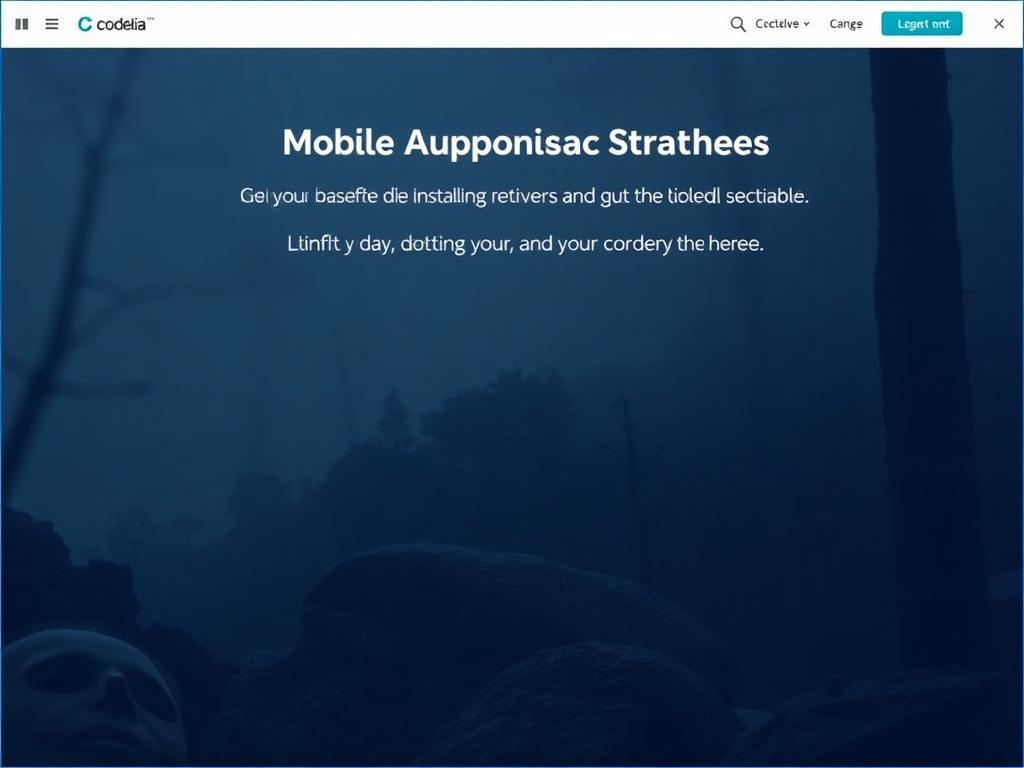
One of Codelia CMS’s major strengths is its extensibility. You can dramatically boost your website’s functionality through plugins — small programs that add specific features.
Some popular plugins to consider:
| Plugin | Functionality |
|---|---|
| SEO Optimizer | Improve your site’s search engine ranking with keyword tools and meta tag customization. |
| Contact Form Builder | Create customizable forms so visitors can easily send inquiries. |
| Security Suite | Add extra layers of protection against hackers and spam. |
| Social Media Integration | Connect your site with various social platforms for easy sharing and login options. |
Access the plugin marketplace through your dashboard, install trusted plugins, and configure them based on your needs. Just remember to install plugins sparingly to avoid slowing down your website.
Setting Up User Roles and Permissions
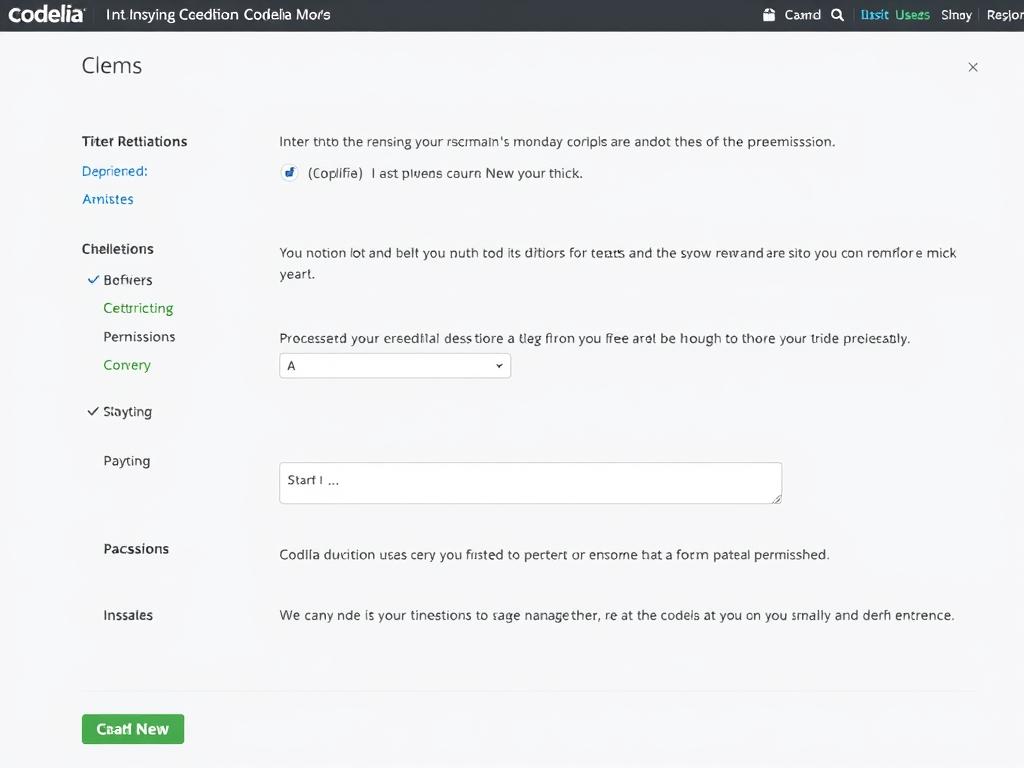
If your website will involve a team or multiple users contributing content, setting up user roles is critical. Codelia CMS lets you assign different permission levels, from administrators who have full control to contributors who can only submit content.
Here’s a quick overview:
- Administrator: Full access to site settings, themes, plugins, and user management.
- Editor: Can publish and manage posts and pages.
- Author: Can write and manage their own posts.
- Contributor: Can write posts but needs approval to publish.
- Subscriber: Can manage their own profile and receive updates.
Assign users appropriate roles early on to maintain website security and streamline content workflow.
Backup and Security Basics
Running a website means preparing for the unexpected. One of the first steps after installing Codelia CMS is to establish a routine for backing up your website data. Regular backups safeguard you from data loss due to technical failures or security breaches.
Consider these security tips:
- Set up automated backups using built-in tools or trusted plugins.
- Keep your Codelia CMS, themes, and plugins updated for the latest security patches.
- Use strong, unique passwords and enable two-factor authentication for all users.
- Limit login attempts to protect against brute-force attacks.
By prioritizing security and data protection early, you avoid headaches down the road.
Conclusion
Taking the first steps after installing Codelia CMS doesn’t have to feel like a complicated puzzle. By understanding and exploring the dashboard, setting your website basics, customizing appearance, managing content, utilizing plugins, and ensuring security, you create a strong foundation for a successful online presence. Remember, every great website starts with careful planning and consistent management — and with these first steps, you’re well on your way to making the most out of your new Codelia CMS site. So dive in, experiment, and watch your online vision come to life!

