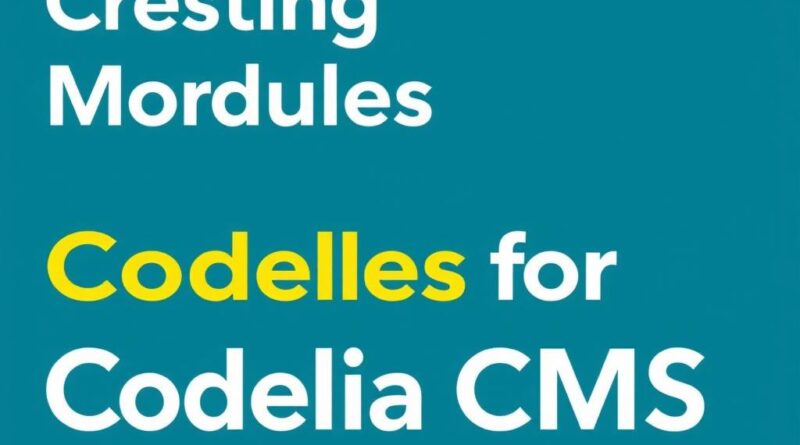Creating Custom Modules for Codelia CMS: A Step-by-Step Guide to Enhance Your Website
If you’re looking to get the most out of your Codelia CMS-powered website, learning how to create custom modules is a game changer. Codelia CMS is a flexible and easy-to-use content management system, but the real magic happens when you dive into custom modules. These allow you to extend functionality, tailor the user experience, and make your site truly unique. Whether you’re a seasoned developer or just stepping into the world of CMS customization, this guide will walk you through everything you need to know about creating custom modules for Codelia CMS.
Understanding Why Custom Modules Matter in Codelia CMS
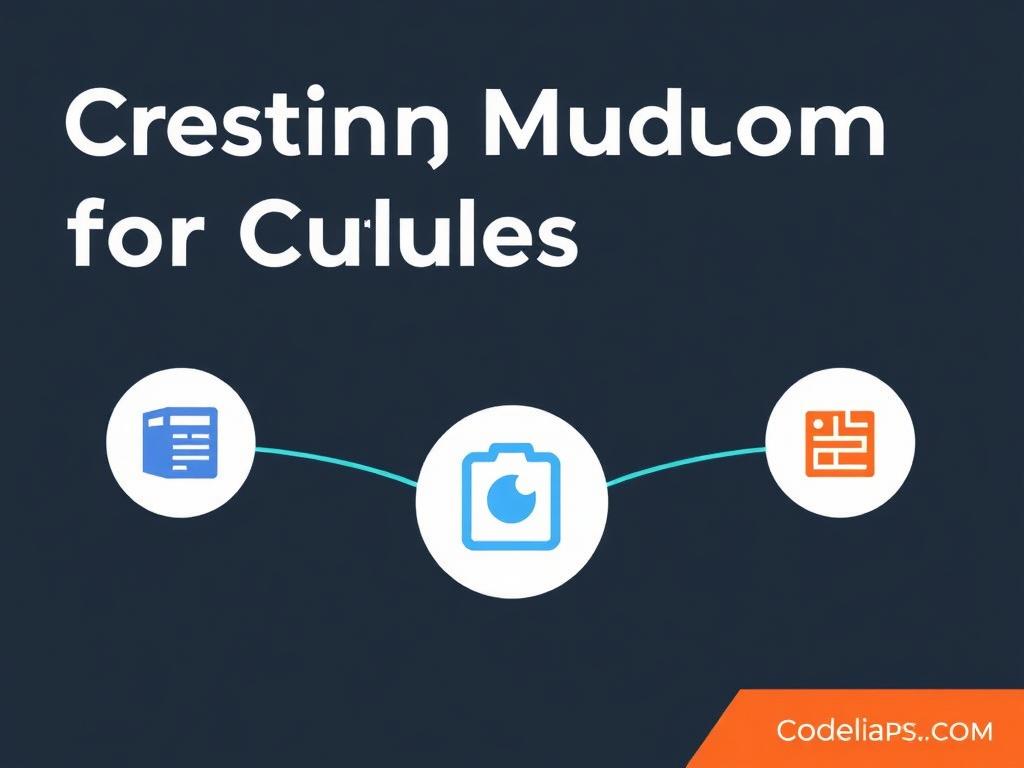
Before jumping into the technical details, it’s important to understand why creating custom modules for Codelia CMS can be so beneficial. Out of the box, Codelia offers a robust set of features, but every website has unique needs. Custom modules allow you to build specific components tailored to your goals—be it a specialized contact form, a dynamic gallery, or a complex data integration. By creating custom modules, you not only enhance the flexibility of your site but you also maintain clean, manageable code that fits seamlessly into the CMS’s structure.
Additionally, custom modules help in keeping your website scalable. As your website grows and your requirements change, updating or creating new modules gives you the freedom to evolve without being stuck with rigid plugins or add-ons that might not fit your long-term vision.
Preparing Your Development Environment for Module Creation
To start creating custom modules for Codelia CMS, you’ll need a well-prepared development environment. Here are the essential steps:
- Install a local server environment like XAMPP, WAMP, or MAMP for testing.
- Set up Codelia CMS on your server and ensure it runs smoothly.
- Familiarize yourself with the Codelia file structure, especially the modules directory where all modules reside.
- Have a good code editor like Visual Studio Code or Sublime Text for writing your PHP, HTML, CSS, and JavaScript.
Once your environment is ready, you’ll want to review existing modules to understand how they’re structured and how they integrate into the system. This gives you a blueprint for best practices and standards used in Codelia CMS.
Step-by-Step: How to Create Custom Modules for Codelia CMS
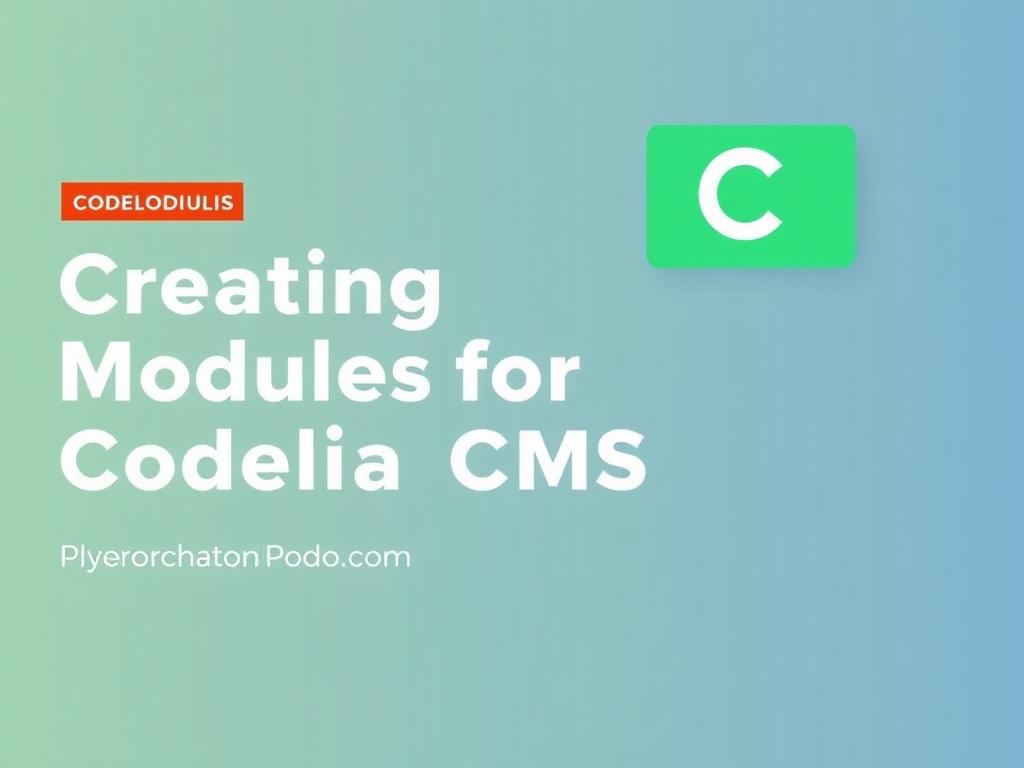
Creating a custom module involves several key steps, from defining module metadata to writing the logic and designing the interface. Here’s a comprehensive roadmap to guide you through the process:
1. Define Your Module’s Purpose and Scope
Start by clearly identifying what your module will do. Will it add a new widget? Handle specialized user input? Or integrate with an external API? Defining the purpose will guide your module’s architecture and functionality.
2. Create the Module Folder Structure
In the Codelia CMS root directory, navigate to modules and create a new folder with a unique name for your module (e.g., customContact).
Inside your module folder, create the following essential files:
config.php– to store module configuration.controller.php– to handle the module’s backend logic.view.php– to manage the front-end display.model.php– optional, for database interaction and business logic.
3. Define Module Metadata in config.php
Module metadata includes title, description, author, version, and any necessary permissions. A typical config file looks like this:
'Custom Contact Form',
'description' => 'A simple and customizable contact form module',
'version' => '1.0',
'author' => 'Your Name',
'permissions' => ['submit_form'],
];
?>
4. Build Your Module’s Controller Logic
The controller handles processing input, performing validations, and coordinating with models. For example, in controller.php, you might handle form submissions or data retrieval:
5. Design the Front-End View
Your view.php file handles the user interface. This could be a simple HTML form, a dynamic list, or any interactive content. Keep styles and scripts modular and avoid conflicts with existing site assets.
6. Integrate Database Logic if Needed
If your module requires storing or retrieving data, add the database logic in model.php. Use Codelia CMS’s built-in database functions to ensure compatibility.
Best Practices for Developing Custom Modules in Codelia CMS
To make your custom modules robust and maintainable, follow these best practices:
| Practice | Description |
|---|---|
| Modular Design | Keep logic, views, and configuration separate for clarity and reuse. |
| Security | Sanitize all input and validate user permissions before processing. |
| Documentation | Comment your code and provide module readme files explaining installation and usage. |
| Follow CMS Standards | Use Codelia’s API functions and hooks to ensure compatibility and updates. |
| Testing | Test your module thoroughly in different scenarios and browsers before going live. |
Common Challenges and How to Overcome Them
While creating custom modules for Codelia CMS is straightforward, you might run into some common challenges:
- File Permissions: Ensure that your module files have proper permissions to allow the CMS to read and execute them.
- Namespace Collisions: Avoid naming conflicts with core modules by using unique prefixes or namespaces.
- Debugging Errors: Enable Codelia CMS’s debug mode or logging features to trace and resolve issues quickly.
- Security Risks: Always validate and sanitize user data to prevent vulnerabilities like XSS or SQL injection.
How to Install and Activate Your Custom Module
After building your module, installing it on your Codelia CMS website involves these steps:
- Upload your module’s folder to the
modulesdirectory on your server. - Use the Codelia CMS admin panel to navigate to the Modules section.
- Locate your custom module and click ‘Install’ or ‘Activate’ as needed.
- Configure any settings via the module’s config panel if provided.
After activation, test the module on the frontend and backend to ensure everything works as expected.
Useful Tips to Keep Improving Your Custom Modules
- Maintain version control with tools like Git to track your module’s changes.
- Engage with the Codelia CMS community forums for support and sharing ideas.
- Consider creating reusable components within your modules to speed up future projects.
- Keep an eye on Codelia CMS updates for new API features that can be integrated.
Summary Table: Quick Reference for Creating Custom Modules
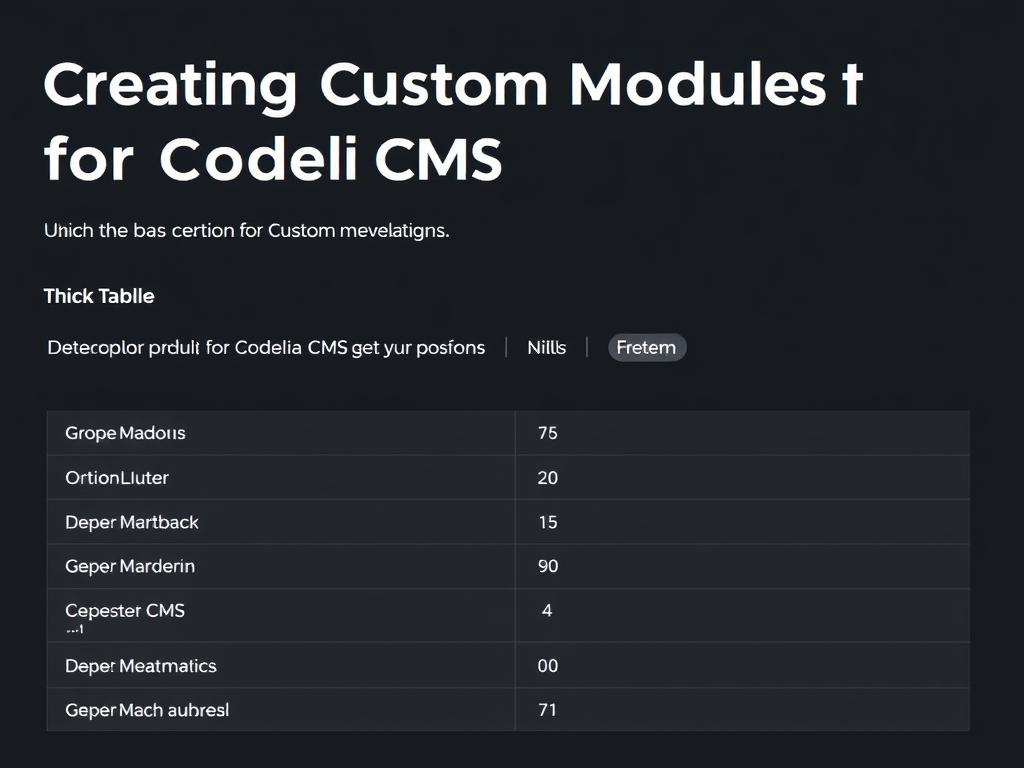
| Step | Description | Files Involved |
|---|---|---|
| 1 | Define module purpose and scope | – |
| 2 | Create folder and basic file structure | config.php, controller.php, view.php |
| 3 | Write module configuration | config.php |
| 4 | Develop logic in controller | controller.php |
| 5 | Design frontend interface | view.php |
| 6 | Add database interactions | model.php (optional) |
| 7 | Install and activate module | Modules admin panel |
Conclusion
Creating custom modules for Codelia CMS not only enhances the functionality and uniqueness of your website but also gives you powerful control over how your site operates. By carefully following the steps—from planning and folder setup to code writing and deployment—you can build modules that fit your specific requirements perfectly. Remember, the key to success lies in modular design, security best practices, and thorough testing. With these principles in mind, your custom modules will not only perform well but will also be easy to maintain and upgrade. Whether you want to add simple features or build complex functionality, mastering custom modules in Codelia CMS opens a world of possibilities for building dynamic and engaging websites.