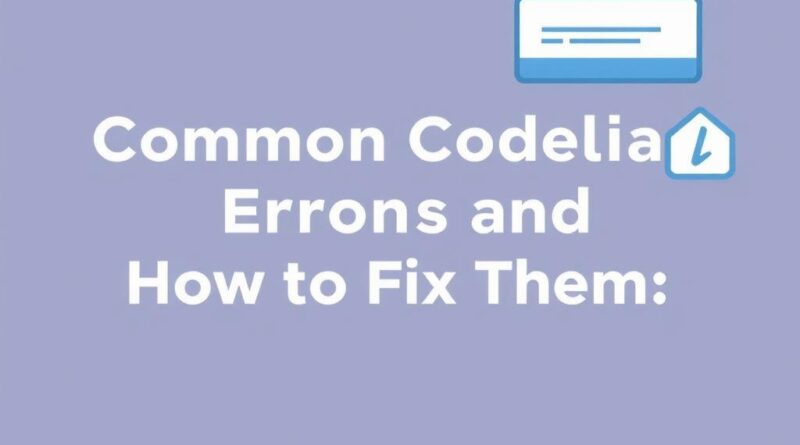Common Codelia CMS Errors and How to Fix Them: A Simple Guide for Everyone
If you’ve been using Codelia CMS, chances are you’ve stumbled upon a few frustrating errors along the way. Whether you’re a beginner or an experienced site manager, running into these issues is normal. The good news? Many common Codelia CMS errors come with straightforward solutions that you can implement yourself without needing a developer. In this article, we’ll explore the most frequent problems users face and explain step-by-step how to fix them. By the end, you’ll be better equipped to handle those glitches and keep your website running smoothly.
Understanding Why Codelia CMS Errors Occur
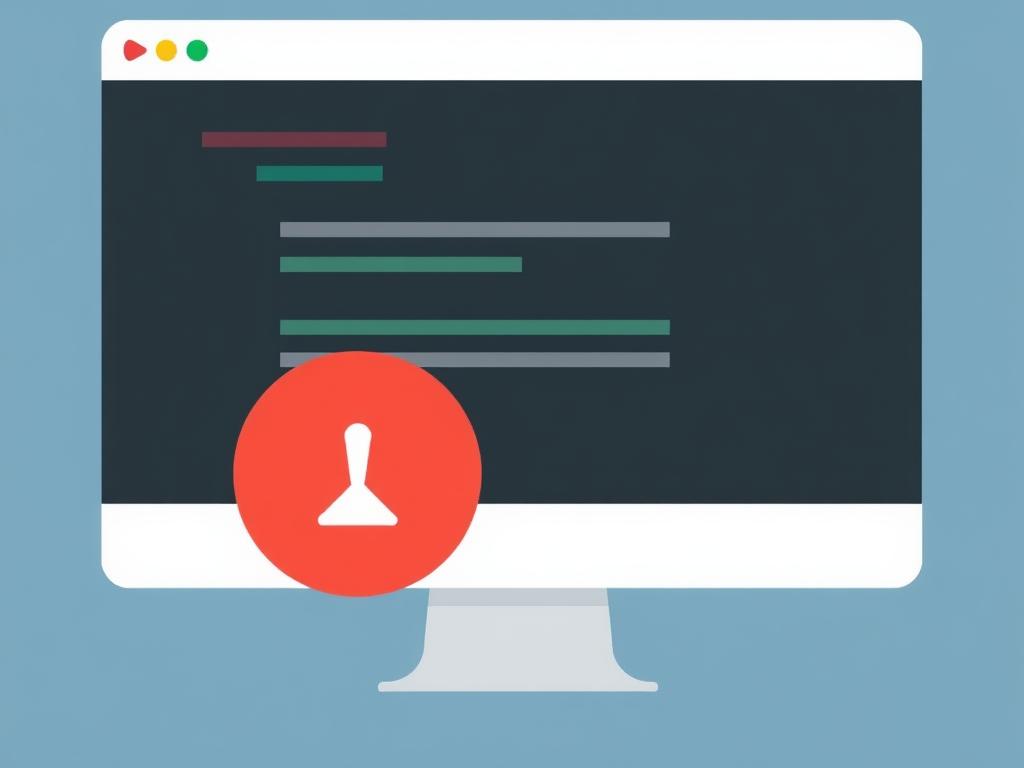
Before diving into specific errors, it helps to understand why these issues arise. Codelia CMS, like any content management system, relies on various components working together: the server, database, themes, plugins, and user inputs. Errors can happen when any of these parts miscommunicate, are outdated, or experience conflicts. For example, installing incompatible plugins or using an unsupported PHP version might trigger errors. Knowing this helps frame the fixes we’ll discuss later.
Top Common Codelia CMS Errors and Their Fixes

Let’s go through some of the most typical errors users report. We’ll explain each issue and then provide practical steps to resolve them.
1. White Screen of Death (WSOD)
This is one of the most dreaded errors: your site shows a blank white screen with no error message or content. It usually means a PHP error is preventing your site from loading. Causes can include plugin conflicts, theme problems, or exhausted memory limits.
How to fix:
- Enable error reporting in the Codelia CMS configuration to see exact error messages.
- Deactivate all plugins by renaming the plugins folder via FTP and activate them one by one to identify the culprit.
- Switch to the default Codelia theme to check if the issue is theme-related.
- Increase PHP memory limit by editing the server’s php.ini or .htaccess file.
2. Database Connection Errors
If your site cannot connect to the database, you might see an error message about database connection failure. This typically happens when database credentials are incorrect or the database server is down.
Steps to resolve:
- Verify your database username, password, hostname, and database name in the config file.
- Contact your hosting provider to ensure the database server is operational.
- Repair the database using Codelia’s built-in repair tool or phpMyAdmin.
3. 404 Page Not Found After URL Changes
Sometimes after updating permalinks or migrating the site, pages return a 404 error unexpectedly.
How to fix this:
- Go to Codelia CMS settings and re-save the permalink structure.
- Check that your .htaccess file allows URL rewrites and is not corrupted.
- Ensure your web server (Apache or Nginx) supports URL rewriting.
4. Slow Loading Times and Performance Issues
Website speed matters a lot for user experience and SEO. If your site is slow, it might frustrate visitors and cause you to lose traffic.
Common reasons include:
- Resource-heavy plugins running in the background
- Unoptimized images and media files
- Poor server response times or limited hosting resources
Improvement tips:
- Use caching plugins compatible with Codelia CMS.
- Optimize images using compression tools before uploading.
- Choose a reliable hosting provider with good performance metrics.
- Regularly audit and deactivate unused plugins.
Common Errors in Codelia CMS Explained in Table Format
| Error Type | Symptoms | Probable Causes | Simple Fixes |
|---|---|---|---|
| White Screen of Death | Blank white page, no content | Plugin/theme conflicts, memory limits | Disable plugins, switch theme, increase memory |
| Database Connection Error | Error connecting to database | Incorrect credentials, server down | Check config, contact host, repair DB |
| 404 Page Not Found | Pages not found after URL changes | Broken permalinks, .htaccess issues | Re-save permalinks, check .htaccess |
| Slow Site | Long loading times | Heavy plugins, uncompressed images | Optimize images, caching, better hosting |
Preventing Codelia CMS Errors Before They Happen
An ounce of prevention is worth a pound of cure, as the saying goes. To avoid many common Codelia CMS errors, follow these best practices:
- Keep Codelia CMS core, plugins, and themes updated
- Backup your website regularly so you can restore it if something goes wrong
- Test new plugins or themes on a staging site before using them on your live website
- Choose plugins that are well-maintained and compatible with your Codelia CMS version
- Monitor your website’s performance and security using appropriate tools
When to Seek Professional Help
While many errors can be resolved with basic troubleshooting, some issues require more advanced intervention. For example, if your database is corrupted beyond simple repair or if you encounter persistent security vulnerabilities, it’s best to consult with a developer experienced in Codelia CMS.
Signs you might need expert assistance:
- Frequent site crashes or downtime
- Unable to identify the cause after basic fixes
- Complex errors involving server or database configuration
- Need for custom coding to resolve conflicts
Choosing the right expert:

- Look for developers or agencies with proven Codelia CMS experience
- Read reviews and check portfolios
- Discuss your issue clearly and ask for a plan before starting
Summary of Quick Fixes for Common Codelia CMS Errors
| Error | Quick Fix | Tools/Actions Required |
|---|---|---|
| White Screen of Death | Disable plugins, switch to default theme | FTP access, admin panel, error logs |
| Database Connection | Verify credentials, repair database | Config file access, phpMyAdmin |
| 404 Page Errors | Resave permalinks, check .htaccess | Admin panel, server access |
| Slow Loading | Enable caching, optimize images | Performance plugins, image editors |
Conclusion
Running into errors while working with Codelia CMS can be frustrating, but most common issues have clear, practical solutions you can apply on your own. Understanding the root causes — whether from plugins, themes, or server settings — empowers you to troubleshoot effectively. Remember to keep your CMS updated, backup regularly, and test changes carefully to prevent problems before they occur. For more persistent or complex errors, don’t hesitate to seek professional help. By following these tips and fixes, you’ll ensure your Codelia CMS website remains reliable, fast, and enjoyable for your visitors.