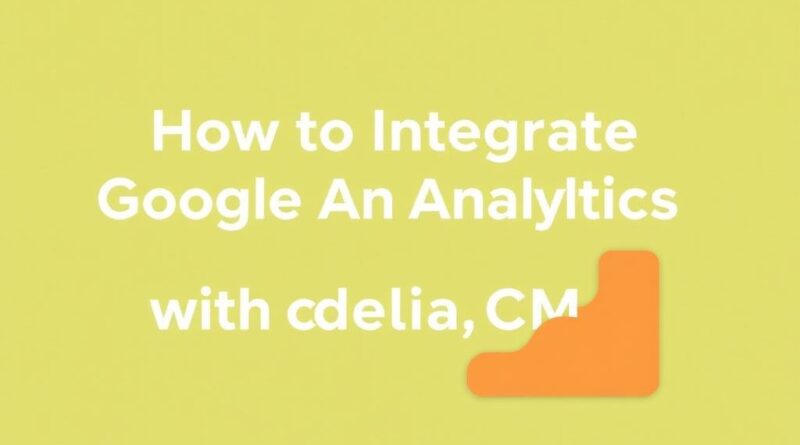How to Integrate Google Analytics with Codelia CMS: A Complete Step-by-Step Guide
Integrating Google Analytics with your Codelia CMS can open up a world of insights and opportunities for your website. Tracking user behavior, understanding visitor demographics, and analyzing traffic sources are only a few benefits of combining this powerful analytics tool with your content management system. Whether you’re a beginner just setting up your website or an experienced content creator looking to level up your data game, this guide will walk you through the process of how to integrate Google Analytics with Codelia CMS in clear, simple steps. By the end, you’ll feel confident in harnessing the full power of Google Analytics to improve your site’s performance.
What is Google Analytics and Why Integrate It with Codelia CMS?
Before diving into the technical aspects, let’s clarify what Google Analytics is and why it should matter to you as a Codelia CMS user. Google Analytics is a free web analytics service offered by Google that tracks and reports website traffic. With millions of active users worldwide, it remains one of the most popular tools for understanding how visitors interact with websites. By integrating Google Analytics with Codelia CMS, you obtain real-time data about user activities, allowing you to make informed decisions about content creation, marketing strategies, and site improvements.
Integrating Google Analytics with Codelia CMS means you can:
- Monitor visitor volume and behavior easily
- Identify the most popular pages and user flows
- Gain insights into where your traffic is coming from
- Track conversion goals and user engagement
- Optimize content for better performance based on data
If you want to build a successful website, knowing your audience and their preferences is crucial, and Google Analytics provides exactly that.
Step 1: Create or Log Into Your Google Analytics Account
To begin the integration, you first need a Google Analytics account. If you already have one, simply log in. If not, setting one up is straightforward and free of charge. Head over to the Google Analytics website and click the “Start for free” button.
- Follow the prompts to set up your account name
- Add your website as a property, choosing the correct time zone and currency
- Accept the terms of service
Once complete, Google Analytics will provide you with a Tracking ID (also known as a Measurement ID for GA4 properties), which is essential for integration with Codelia CMS.
Step 2: Locate Your Google Analytics Tracking ID
The next important step is finding your unique Tracking ID. Depending on whether you are using Universal Analytics or Google Analytics 4 (GA4), the process varies slightly.
For Universal Analytics:
- Go to the Admin section in Google Analytics
- Under the Property column, click on Tracking Info, then Tracking Code
- Copy the Tracking ID starting with “UA-” followed by numbers
For Google Analytics 4:
- Go to Admin and select your GA4 property
- Click on Data Streams and choose your web data stream
- Your Measurement ID starts with “G-” and is displayed at the top right
Keep this ID handy—you will need it soon.
Step 3: Integrate Google Analytics into Your Codelia CMS Website
With your Tracking ID ready, it’s time to connect Google Analytics with your Codelia CMS website. Codelia is known for being user-friendly and flexible, making the integration process straightforward even for beginners.
Method 1: Using the Built-In Integration Feature
Many modern CMS platforms offer a direct option in their settings to add Google Analytics. Check your Codelia CMS dashboard to see if this feature is available.
- Log into your Codelia CMS admin panel
- Navigate to Settings, then look for Analytics or Google Analytics Integration
- Paste your Tracking ID in the appropriate field
- Save changes
This method automatically inserts the tracking code into your website, ensuring it loads on all pages without manual editing.
Method 2: Adding Tracking Code Manually
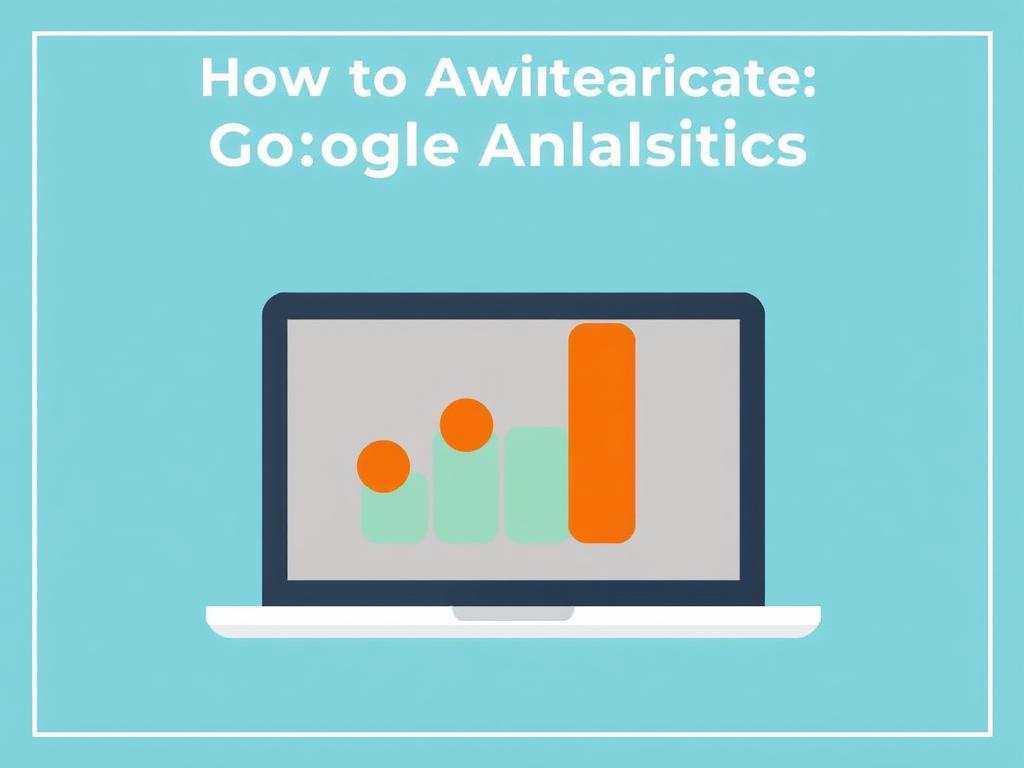
If your version of Codelia CMS doesn’t support direct Google Analytics integration, don’t worry—adding the code manually works just as well.
- In Google Analytics, go to the Admin panel, select Tracking Info, then Tracking Code
- Copy the global site tag (gtag.js) script provided
- Open your Codelia CMS editor and access your website’s header template or custom scripts section
- Paste the tracking code just before the closing tag
- Save and publish your changes
This ensures your Google Analytics script loads on every page visitors browse, capturing all necessary data.
Step 4: Verify Your Google Analytics Integration
Once you add the tracking code, it’s important to verify that everything is set up correctly. Without verification, you won’t be sure if Google Analytics is properly recording visitor information.
- Open your website in an incognito browser window
- Log into your Google Analytics account
- Go to Real-Time reports
- Check if your visit appears in the active users section
If you see yourself as a visitor, congratulations! Your integration is successful. Keep in mind it might take a few minutes for data to appear.
Additional Tips for Maximizing Google Analytics with Codelia CMS
Integrating Google Analytics is just the first step. To get the most from your data, consider implementing the following:
| Tip | Description |
|---|---|
| Set Up Goals | Define specific user actions like form submissions or purchases to track conversions easily. |
| Use UTM Parameters | Add UTM codes to your marketing links to better understand traffic sources and campaign effectiveness. |
| Create Custom Reports | Build reports tailored to your website’s unique needs for deeper insights. |
| Enable Demographic and Interest Reports | Unlock valuable data about the people visiting your site. |
| Regularly Review Analytics | Make it a habit to check reports and adjust your strategies based on findings. |
These steps will help you turn raw data into actionable knowledge. Remember, the real power of Google Analytics comes from using it consistently to guide your website decisions.
Troubleshooting Common Integration Issues
Sometimes, integration may not work smoothly on the first try. Here are common challenges and how to fix them:
- Tracking code not appearing: Double-check that you’ve pasted the code in the correct header section of your Codelia CMS.
- No data showing in Google Analytics: Confirm the Tracking ID is correct and wait 24 hours—sometimes data processing is delayed.
- Multiple tracking codes present: Remove duplicate scripts, as they can cause inaccurate data.
- Using GA4 but tracking as UA: Make sure you’re copying the correct script version based on your Google Analytics property.
If problems persist, consult Codelia CMS support documentation or Google Analytics help forums. Both offer detailed guidance tailored to different scenarios.
The Benefits of Combining Google Analytics and Codelia CMS
By integrating Google Analytics with Codelia CMS, you’re not just adding a tracking tool—you’re unlocking the ability to grow your website strategically. As a content manager or business owner, this combination empowers you to:
- Understand what visitors want through data-driven insights
- Optimize website layout and content to boost engagement
- Measure the success of online marketing campaigns in real time
- Enhance user experience by identifying and addressing issues
- Make smarter decisions that increase traffic and conversions
The synergy between a user-friendly CMS like Codelia and a robust analytics platform like Google Analytics sets the stage for continuous improvement and long-term success.
Conclusion
Integrating Google Analytics with your Codelia CMS website is a game-changer that provides valuable insights into your audience and overall website performance. By following the straightforward steps of creating an account, finding your Tracking ID, embedding the code within Codelia CMS, and verifying tracking accuracy, you set the groundwork for smarter, data-driven decisions. Don’t forget to explore additional features like goal setting and customized reports to fully leverage this integration. With persistence and regular monitoring, the combination of Google Analytics and Codelia CMS will help you understand your users better, optimize your content, and ultimately grow your online presence more effectively.